Pull and push images
Pull and push images¶
You interact with Docker Trusted registry in the same way you interact with Docker Hub or any other registry:
docker login <dtr-url>: authenticates you on DTRdocker pull <image>:<tag>: pulls an image from DTRdocker push <image>:<tag>: pushes an image to DTR
Pull an image¶
Pulling an image from Docker Trusted Registry is the same as pulling an image from Docker Hub or any other registry. Since DTR is secure by default, you always need to authenticate before pulling images.
In this example, DTR can be accessed at dtr-example.com, and the user was
granted permissions to access the nginx and wordpress
repositories in the library organization.
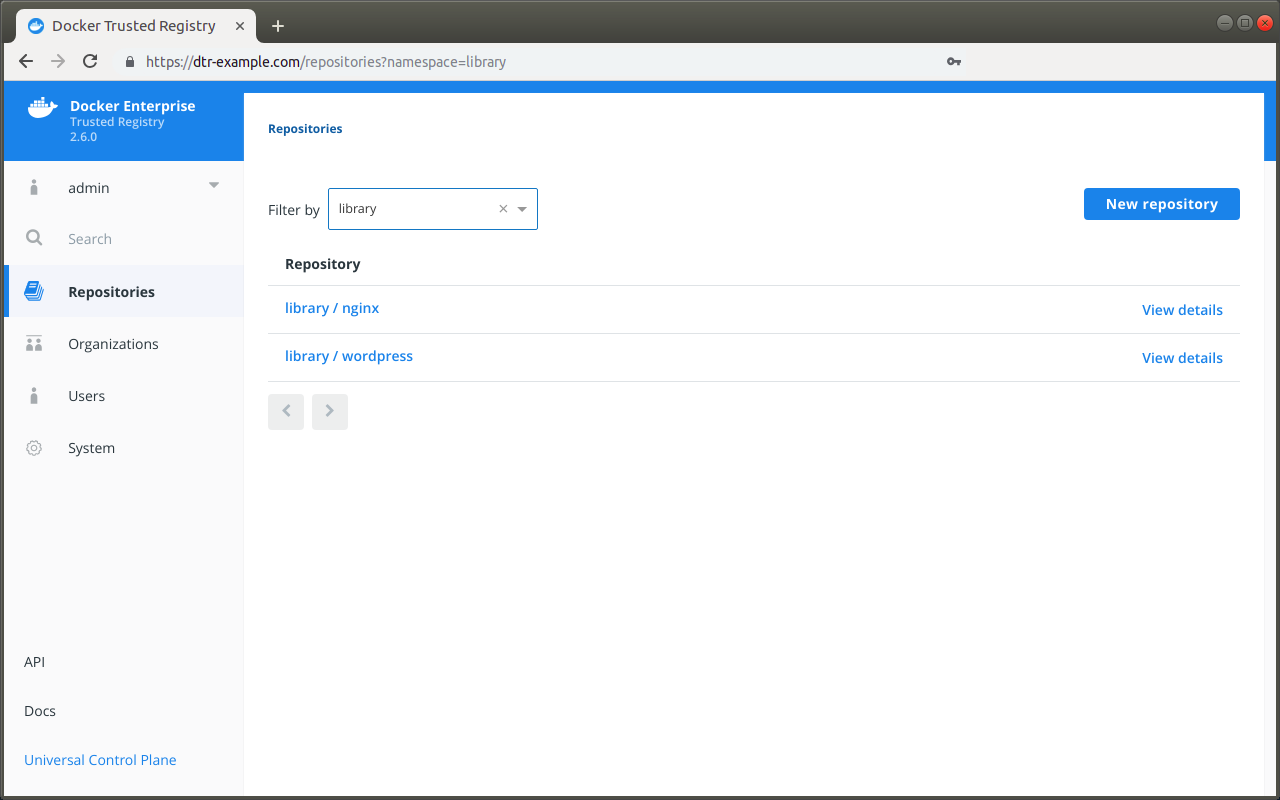
Click on the repository name to see its details.
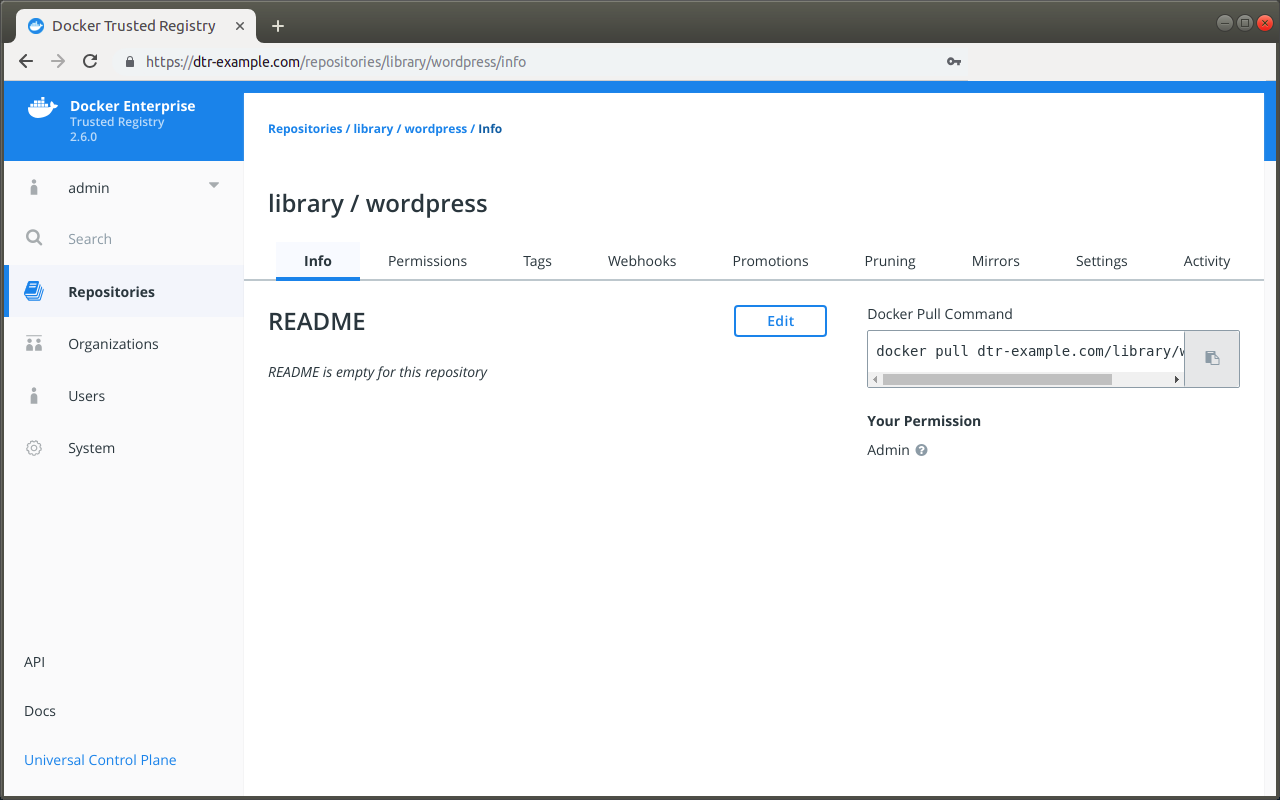
To pull the latest tag of the library/wordpress image, run:
docker login dtr-example.com
docker pull dtr-example.com/library/wordpress:latest
Push an image¶
Before you can push an image to DTR, you need to create a
repository to store the image. In this example the full
name of our repository is dtr-example.com/library/wordpress.
Tag the image¶
In this example we’ll pull the wordpress image from Docker Hub and tag with the full DTR and repository name. A tag defines where the image was pulled from, and where it will be pushed to.
# Pull from Docker Hub the latest tag of the wordpress image
docker pull wordpress:latest
# Tag the wordpress:latest image with the full repository name we've created in DTR
docker tag wordpress:latest dtr-example.com/library/wordpress:latest
Push the image¶
Now that you have tagged the image, you only need to authenticate and push the image to DTR.
docker login dtr-example.com
docker push dtr-example.com/library/wordpress:latest
On the web interface, navigate to the Tags tab on the repository page to confirm that the tag was successfully pushed.
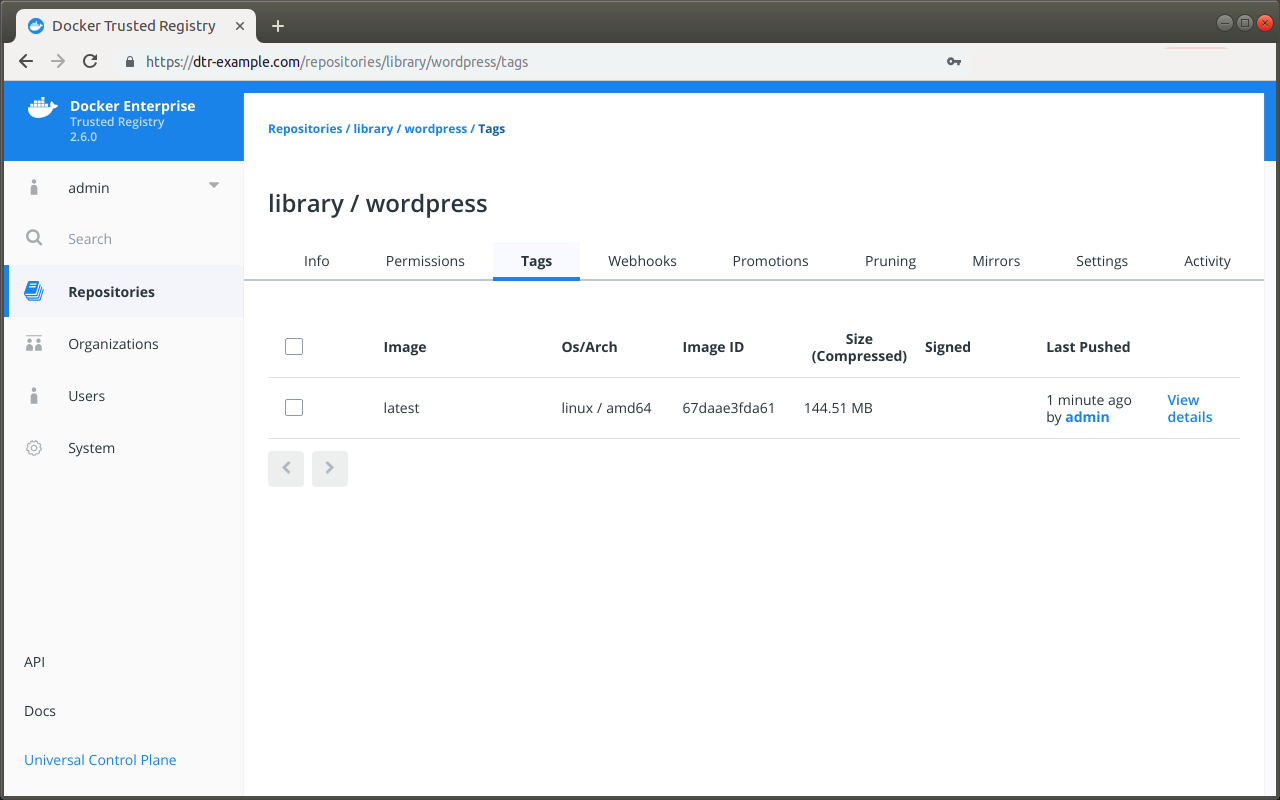
Windows images¶
The base layers of the Microsoft Windows base images have restrictions on how they can be redistributed. When you push a Windows image to DTR, Docker only pushes the image manifest and all the layers on top of the Windows base layers. The Windows base layers are not pushed to DTR. This means that:
- DTR won’t be able to scan those images for vulnerabilities since DTR doesn’t have access to the layers (the Windows base layers are scanned by Docker Hub, however).
- When a user pulls a Windows image from DTR, the Windows base layers are automatically fetched from Microsoft and the other layers are fetched from DTR.
This default behavior is recommended for standard Docker EE installations, but for air-gapped or similarly limited setups Docker can optionally optionally also push the Windows base layers to DTR.
To configure Docker to always push Windows layers to DTR, add the
following to your C:\ProgramData\docker\config\daemon.json
configuration file:
"allow-nondistributable-artifacts": ["<dtr-domain>:<dtr-port>"]