Mirror images from another registry
Mirror images from another registry¶
Docker Trusted Registry allows you to set up a mirror of a repository by constantly polling it and pulling new image tags as they are pushed. This ensures your images are replicated across different registries for high availability. It also makes it easy to create a development pipeline that allows different users access to a certain image without giving them access to everything in the remote registry.
To mirror a repository, start by Create a repository in the DTR deployment that will serve as your mirror. Previously, you were only able to set up pull mirroring from the API. Starting in DTR 2.6, you can also mirror and pull from a remote DTR or Docker Hub repository.
Pull mirroring on the web interface¶
To get started:
Navigate to https://<dtr-url> and log in with your UCP credentials.
Select Repositories on the left navigation pane, and then click on the name of the repository that you want to view. Note that you will have to click on the repository name following the / after the specific namespace for your repository.
Select the Mirrors tab and click New mirror policy.
In the *New Mirror* page, specify the following details:
Mirror direction: Choose “Pull from remote registry”
Registry type: You can choose between Docker Trusted Registry and Docker Hub. If you choose DTR, enter your DTR URL. Otherwise, Docker Hub defaults to https://index.docker.io.
Username and Password or access token: Your credentials in the remote repository you wish to poll from. To use an access token instead of your password, see [authentication token](../access-tokens.md).
Repository: Enter the namespace and the repository_name after the /.
Show advanced settings: Enter the TLS details for the remote repository or check Skip TLS verification. If the DTR remote repository is using self-signed certificates or certificates signed by your own certificate authority, you also need to provide the public key certificate for that CA. You can retrieve the certificate by accessing https://<dtr-domain>/ca. “Remote certificate authority” is optional for a remote repository in Docker Hub.
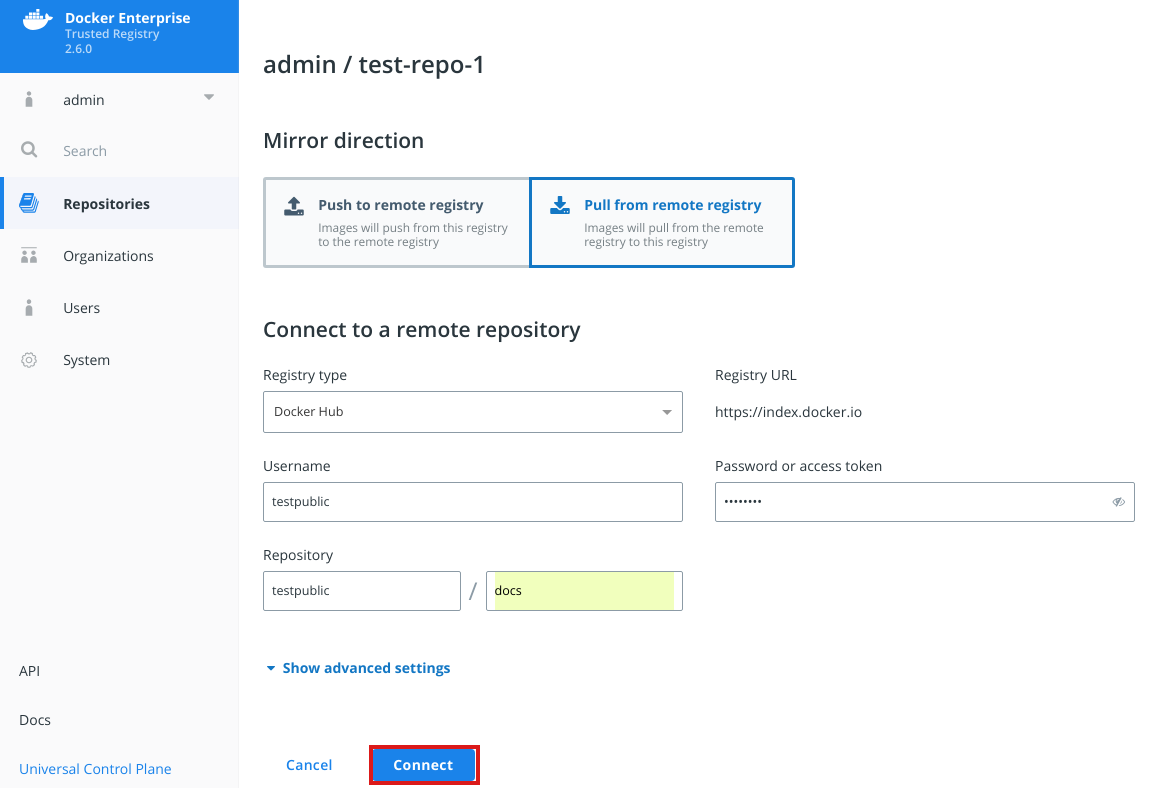
Click Connect.
Once you have successfully connected to the remote repository, click Save to mirror future tags. To mirror all tags, click Save & Apply instead.
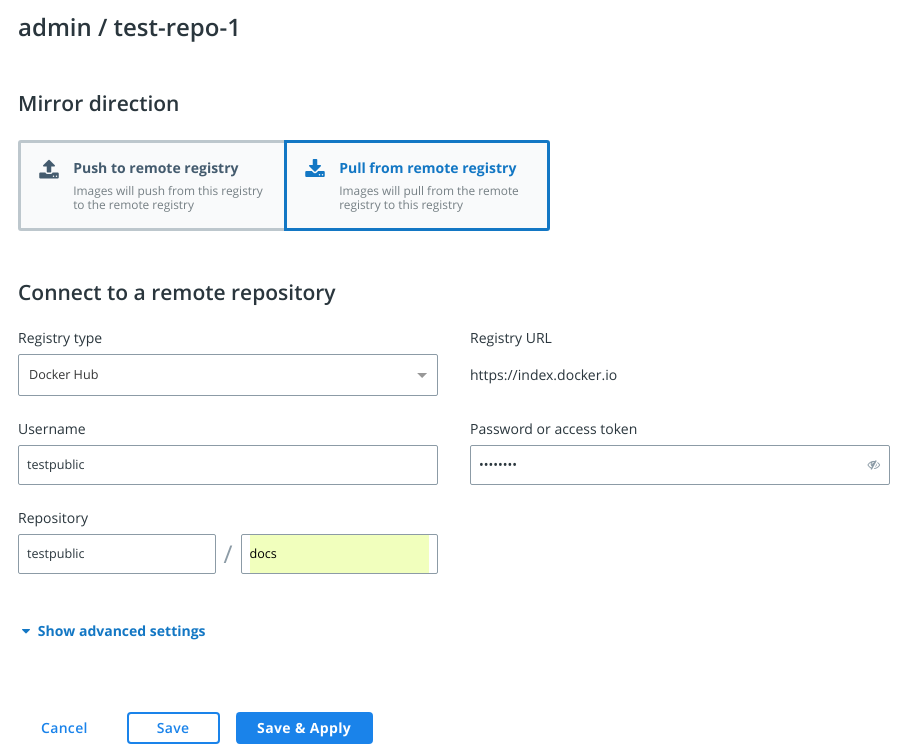
There are different ways to send your DTR API requests. To explore the different API resources and endpoints from the web interface, click API on the bottom left navigation pane.
Search for the endpoint:
POST /api/v0/repositories/{namespace}/{reponame}/pollMirroringPolicies
Click Try it out and enter your HTTP request details.
namespace and reponame refer to the repository that will be poll
mirrored. The boolean field, initialEvaluation, corresponds to
Save when set to false and will only mirror images created
after your API request. Setting it to true corresponds to
Save & Apply which means all tags in the remote repository will
be evaluated and mirrored. The other body parameters correspond to the
relevant remote repository details that you can see on the DTR web
interface. As a best practice,
use a service account just for this purpose. Instead of providing the
password for that account, you should pass an authentication
token.
If the DTR remote repository is using self-signed certificates or
certificates signed by your own certificate authority, you also need to
provide the public key certificate for that CA. You can get it by
accessing https://<dtr-domain>/ca. The remoteCA field is
optional for mirroring a Docker Hub repository.
Click Execute . On success, the API returns an HTTP 201
response.
Review the poll mirror job log¶
Once configured, the system polls for changes in the remote repository
and runs the poll_mirror job every 30 minutes. On success, the
system will pull in new images and mirror them in your local repository.
Starting in DTR 2.6, you can filter for poll_mirror jobs to review
when it was last ran. To manually trigger the job and force pull
mirroring, use the POST /api/v0/jobs API endpoint and specify
poll_mirror as your action.
curl -X POST "https:/<dtr-url>/api/v0/jobs" -H "accept: application/json" -H "content-type: application/json" -d "{ \"action\": \"poll_mirror\"}"
See Manage Jobs to learn more about job management within DTR.