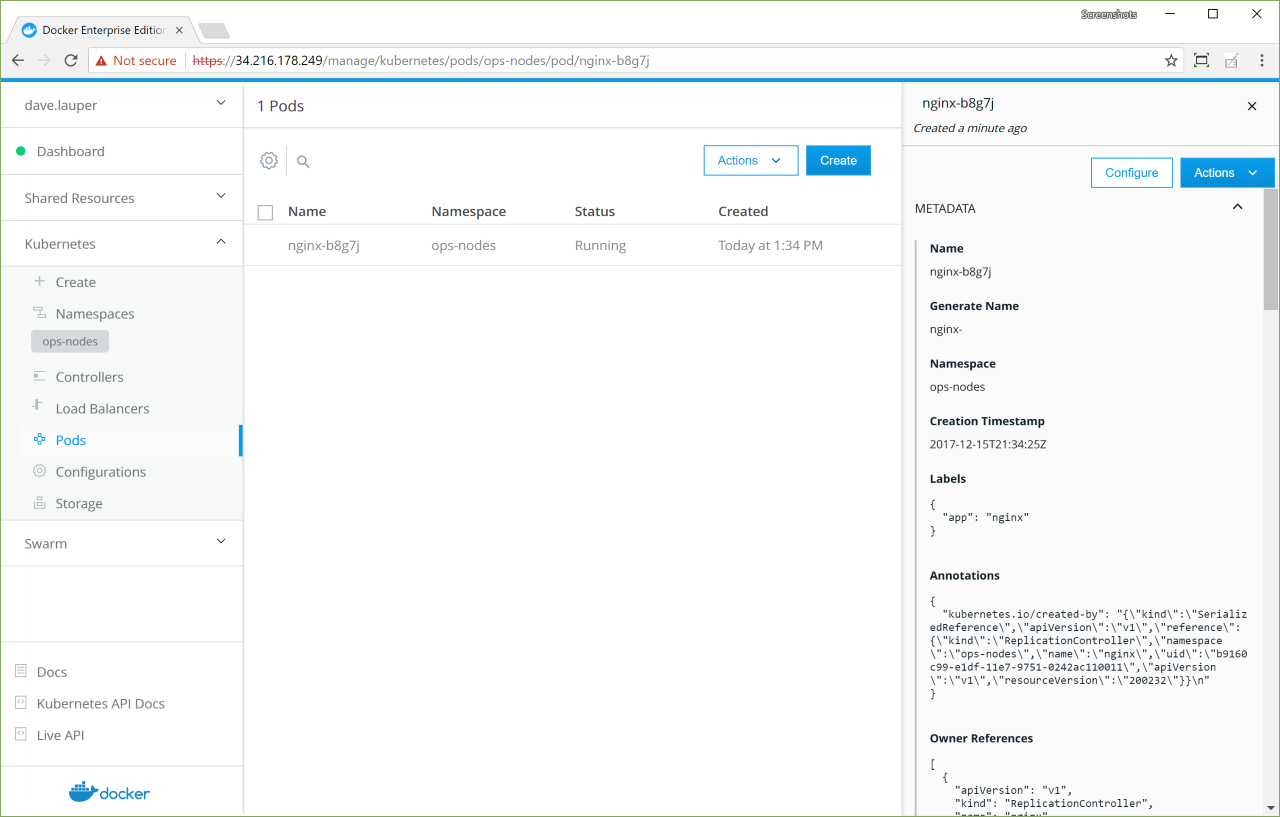Isolate cluster nodes
Isolate cluster nodes¶
With Docker EE Advanced, you can enable physical isolation of resources by
organizing nodes into collections and granting Scheduler access for
different users. To control access to nodes, move them to dedicated collections
where you can grant access to specific users, teams, and organizations.
In this example, a team gets access to a node collection and a resource collection, and UCP access control ensures that the team members cannot view or use swarm resources that aren’t in their collection.
You need a Docker EE Advanced license and at least two worker nodes to complete this example.
To isolate cluster nodes:
Create an
Opsteam and assign a user to it.Create a
/Prodcollection for the team’s node.Assign a worker node to the
/Prodcollection.Grant the
Opsteams access to its collection.
Create a team¶
In the web UI, navigate to the Organizations & Teams page to create a team named “Ops” in your organization. Add a user who is not a UCP administrator to the team.
Create a node collection and a resource collection¶
In this example, the Ops team uses an assigned group of nodes, which it accesses through a collection. Also, the team has a separate collection for its resources.
Create two collections: one for the team’s worker nodes and another for the team’s resources.
- Navigate to the Collections page to view all of the resource collections in the swarm.
- Click Create collection and name the new collection “Prod”.
- Click Create to create the collection.
- Find Prod in the list, and click View children.
- Click Create collection, and name the child collection “Webserver”. This creates a sub-collection for access control.
You’ve created two new collections. The /Prod collection is for the worker
nodes, and the /Prod/Webserver sub-collection is for access control to an
application that you’ll deploy on the corresponding worker nodes.
Move a worker node to a collection¶
By default, worker nodes are located in the /Shared collection.
Worker nodes that are running DTR are assigned to the /System
collection. To control access to the team’s nodes, move them to a
dedicated collection.
Move a worker node by changing the value of its access label key,
com.docker.ucp.access.label, to a different collection.
- Navigate to the Nodes page to view all of the nodes in the swarm.
- Click a worker node, and in the details pane, find its
Collection. If it’s in the
/Systemcollection, click another worker node, because you can’t move nodes that are in the/Systemcollection. By default, worker nodes are assigned to the/Sharedcollection. - When you’ve found an available node, in the details pane, click Configure.
- In the Labels section, find
com.docker.ucp.access.labeland change its value from/Sharedto/Prod. - Click Save to move the node to the
/Prodcollection.
Docker EE Advanced required
If you don’t have a Docker EE Advanced license, you’ll get the following error message when you try to change the access label: Nodes must be in either the shared or system collection without an advanced license.
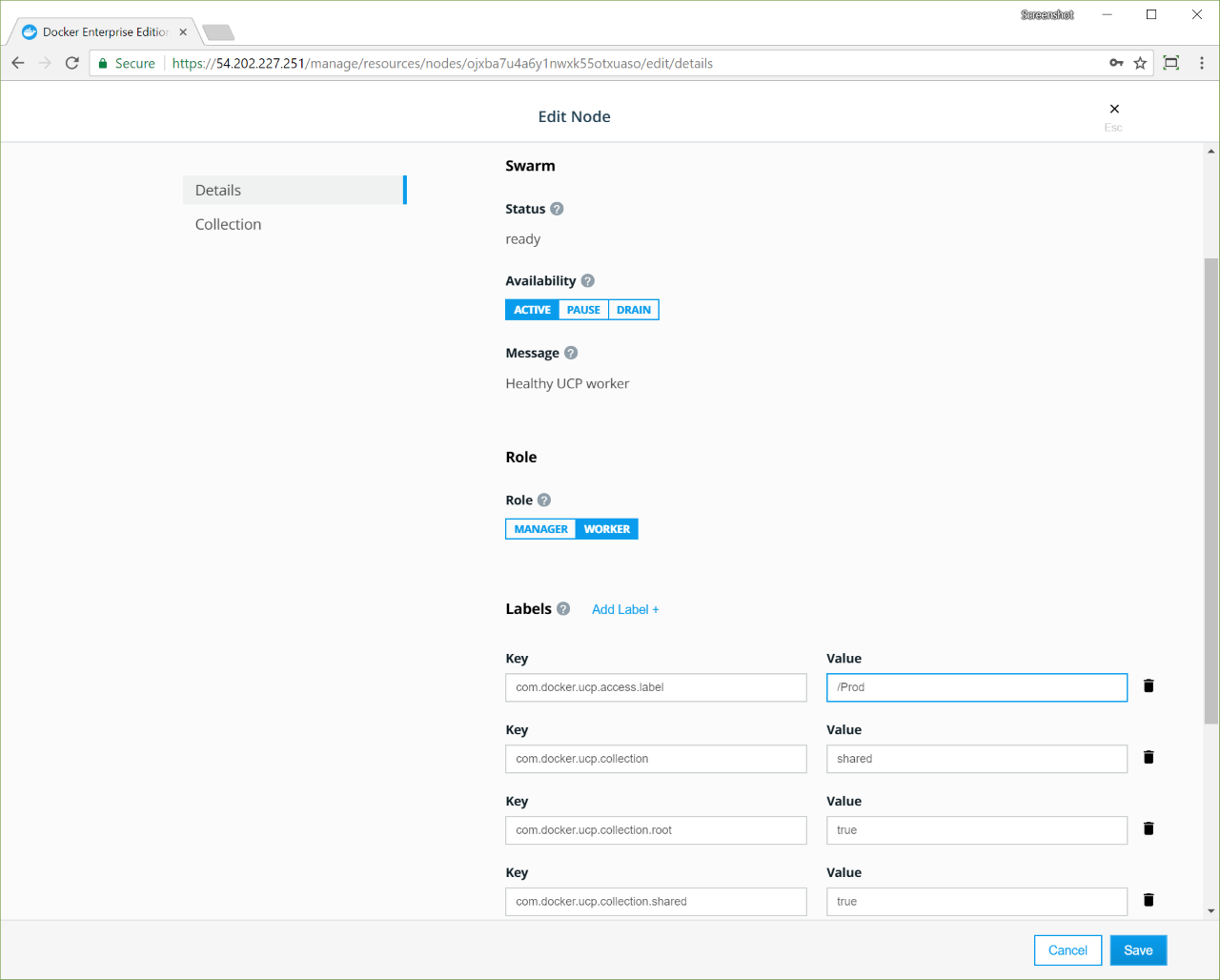
Grant access for a team¶
You need two grants to control access to nodes and container resources:
- Grant the
Opsteam theRestricted Controlrole for the/Prod/Webserverresources. - Grant the
Opsteam theSchedulerrole against the nodes in the/Prodcollection.
Create two grants for team access to the two collections:
- Navigate to the Grants page and click Create Grant.
- In the left pane, click Resource Sets, and in the Swarm collection, click View Children.
- In the Prod collection, click View Children.
- In the Webserver collection, click Select Collection.
- In the left pane, click Roles, and select Restricted Control in the dropdown.
- Click Subjects, and under Select subject type, click Organizations.
- Select your organization, and in the Team dropdown, select Ops.
- Click Create to grant the Ops team access to the
/Prod/Webservercollection.
The same steps apply for the nodes in the /Prod collection.
Navigate to the Grants page and click Create Grant.
In the left pane, click Collections, and in the Swarm collection, click View Children.
In the Prod collection, click Select Collection.
In the left pane, click Roles, and in the dropdown, select Scheduler.
In the left pane, click Subjects, and under Select subject type, click Organizations.
Select your organization, and in the Team dropdown, select Ops .
Click Create to grant the Ops team
Scheduleraccess to the nodes in the/Prodcollection.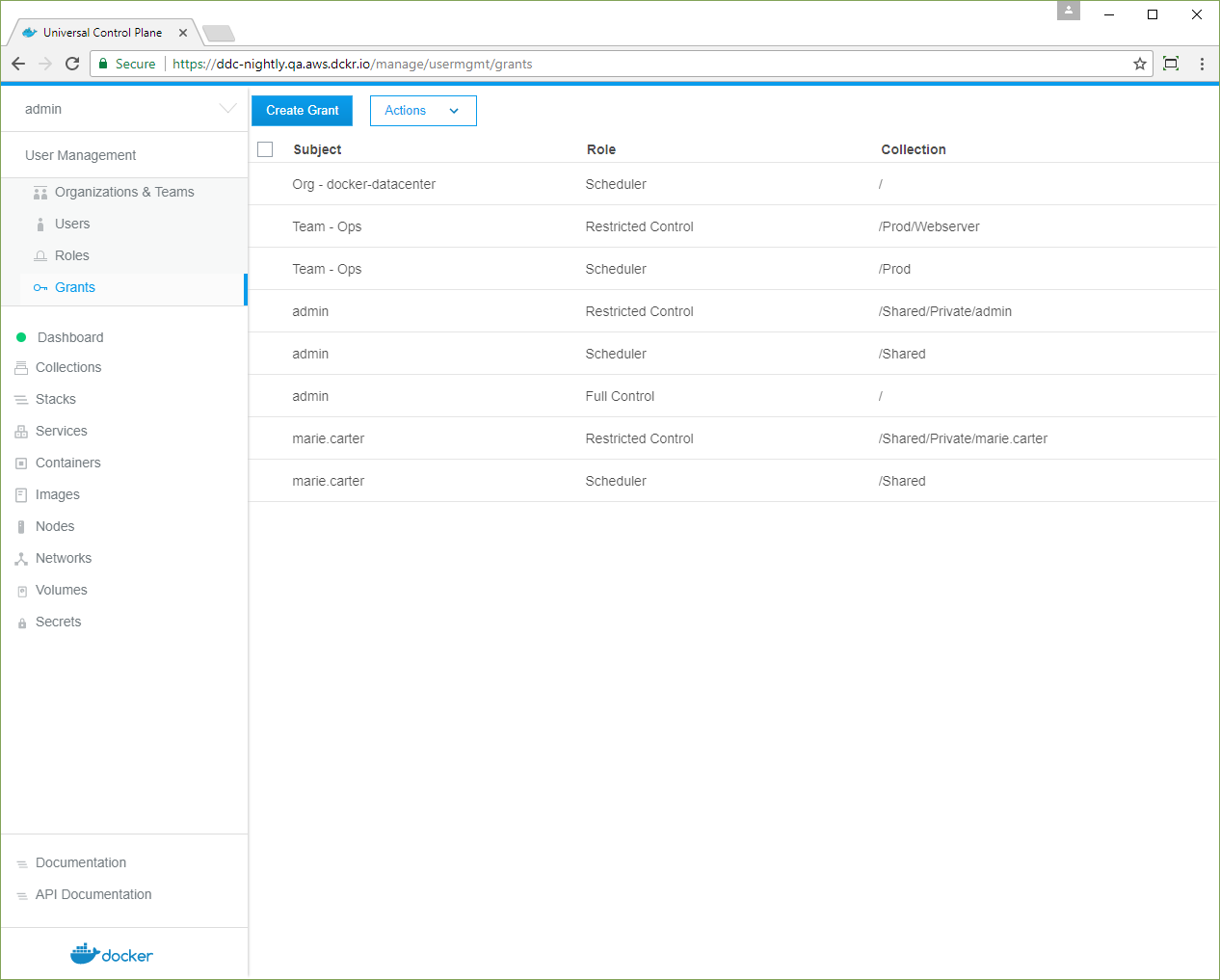
The cluster is set up for node isolation. Users with access to nodes in the
/Prod collection can deploy Swarm services and Kubernetes apps, and their
workloads won’t be scheduled on nodes that aren’t in the collection.
Deploy a Swarm service as a team member¶
When a user deploys a Swarm service, UCP assigns its resources to the user’s default collection.
From the target collection of a resource, UCP walks up the ancestor
collections until it finds the highest ancestor that the user has
Scheduler access to. Tasks are scheduled on any nodes in the tree
below this ancestor. In this example, UCP assigns the user’s service to
the /Prod/Webserver collection and schedules tasks on nodes in the
/Prod collection.
As a user on the Ops team, set your default collection to
/Prod/Webserver.
- Log in as a user on the
Opsteam. - Navigate to the Collections page, and in the Prod collection, click View Children.
- In the Webserver collection, click the More Options icon and select Set to default.
Deploy a service automatically to worker nodes in the /Prod
collection. All resources are deployed under the user’s default
collection, /Prod/Webserver, and the containers are scheduled only
on the nodes under /Prod.
Navigate to the Services page, and click Create Service.
Name the service “NGINX”, use the “nginx:latest” image, and click Create.
When the nginx service status is green, click the service. In the details view, click Inspect Resource, and in the dropdown, select Containers.
Click the NGINX container, and in the details pane, confirm that its Collection is /Prod/Webserver.
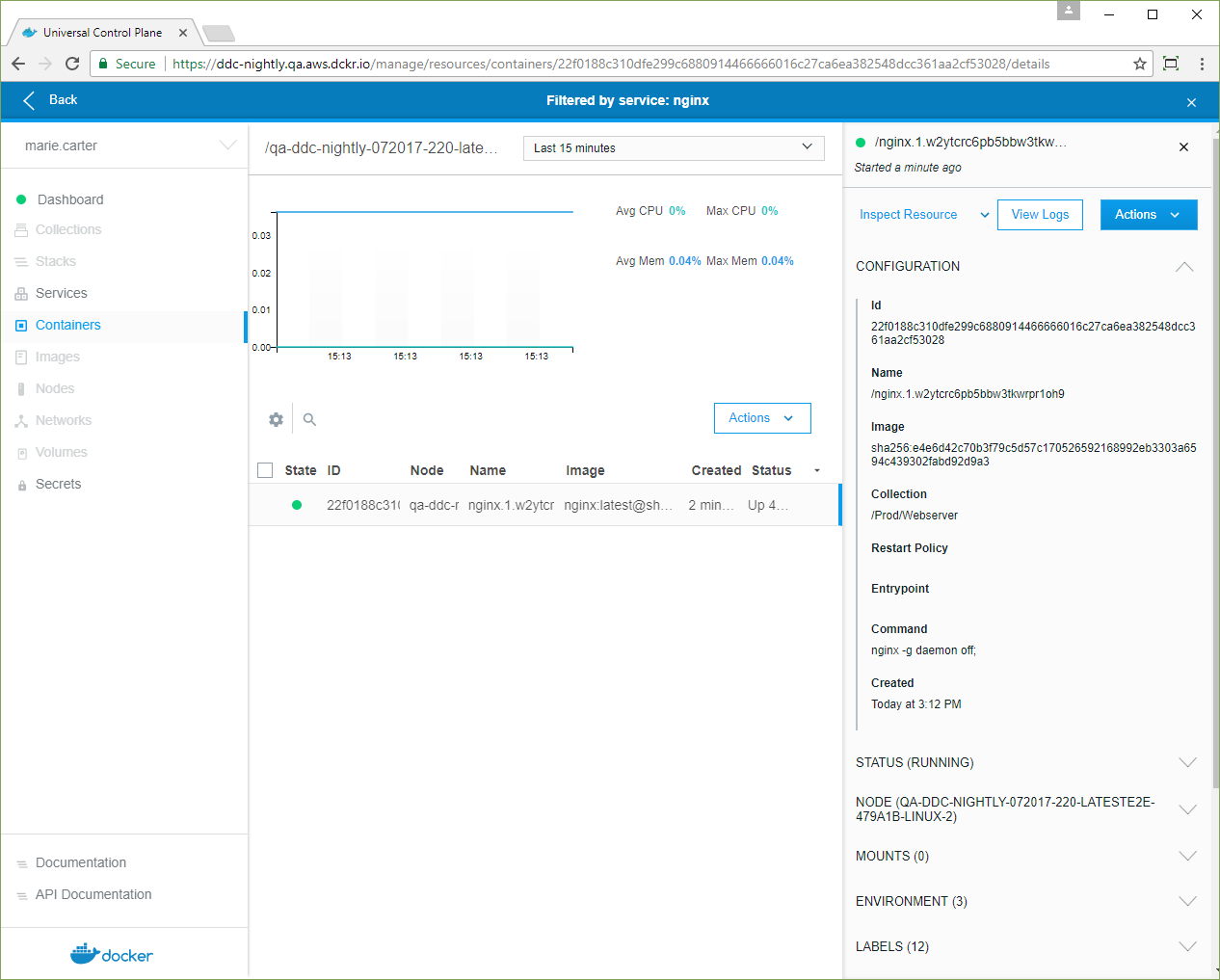
Click Inspect Resource, and in the dropdown, select Nodes.
Click the node, and in the details pane, confirm that its Collection is /Prod.
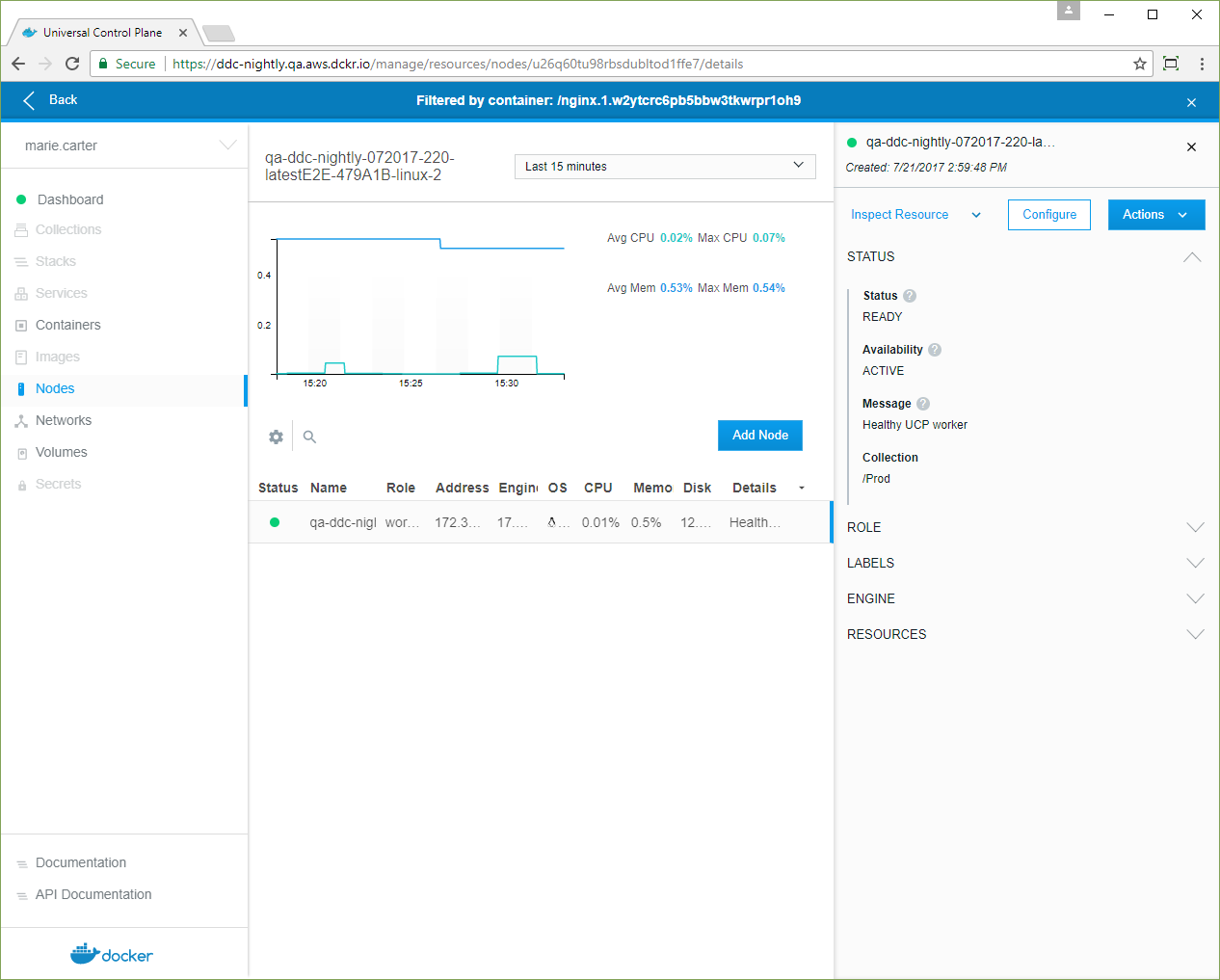
Alternative: Use a grant instead of the default collection¶
Another approach is to use a grant instead of changing the user’s default
collection. An administrator can create a grant for a role that has the
Service Create permission against the /Prod/Webserver collection or a
child collection. In this case, the user sets the value of the service’s access
label, com.docker.ucp.access.label, to the new collection or one of its
children that has a Service Create grant for the user.
Deploy a Kubernetes application¶
Starting in Docker Enterprise Edition 2.0, you can deploy a Kubernetes workload to worker nodes, based on a Kubernetes namespace.
- Convert a node to use the Kubernetes orchestrator.
- Create a Kubernetes namespace.
- Create a grant for the namespace.
- Link the namespace to a node collection.
- Deploy a Kubernetes workload.
Convert a node to Kubernetes¶
To deploy Kubernetes workloads, an administrator must convert a worker node to use the Kubernetes orchestrator.
Create a Kubernetes namespace¶
An administrator must create a Kubernetes namespace to enable node isolation for Kubernetes workloads.
In the left pane, click Kubernetes.
Click Create to open the Create Kubernetes Object page.
In the Object YAML editor, paste the following YAML.
apiVersion: v1 kind: Namespace metadata: Name: ops-nodes
Click Create to create the
ops-nodesnamespace.
Grant access to the Kubernetes namespace¶
Create a grant to the ops-nodes namespace for the Ops team by following
the same steps that you used to grant access to the /Prod collection, only
this time, on the Create Grant page, pick Namespaces, instead of
Collections.
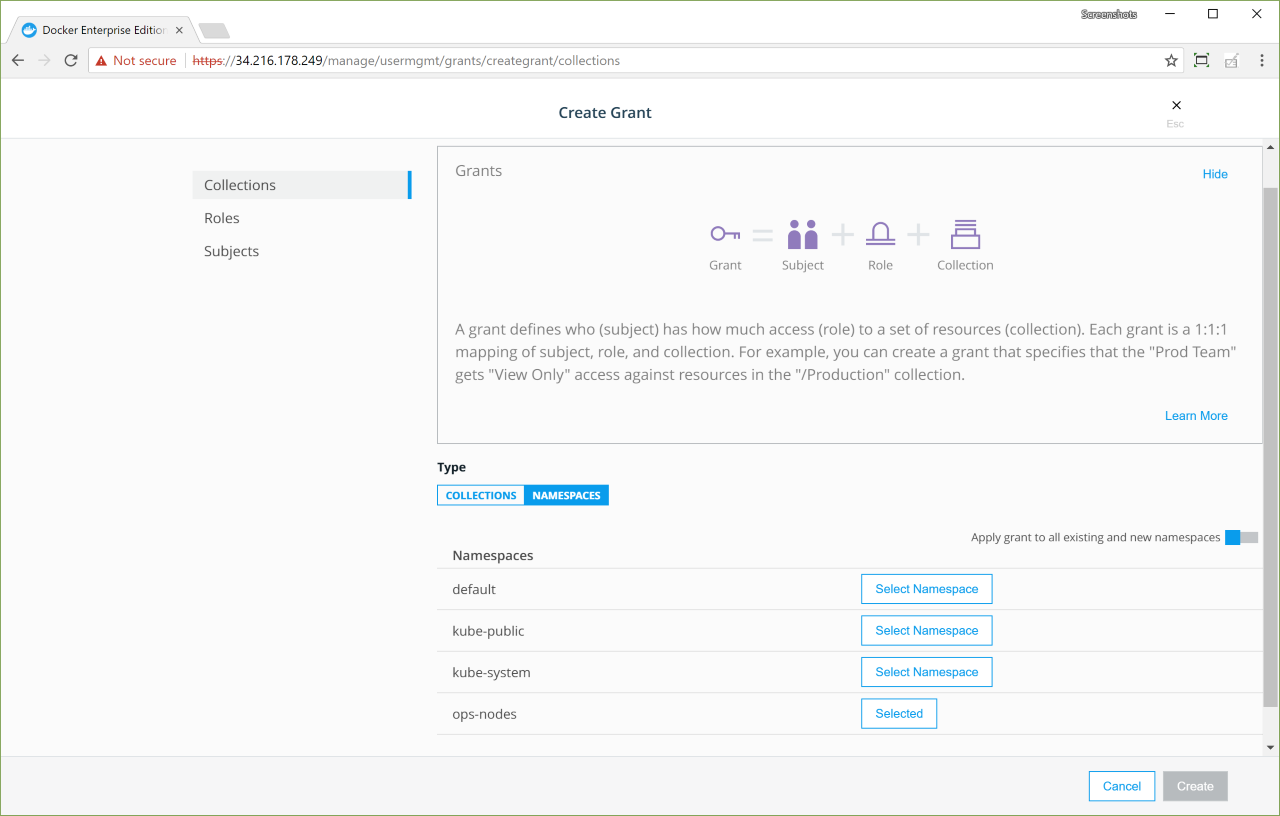
Select the ops-nodes namespace, and create a Full Control grant for the
Ops team..
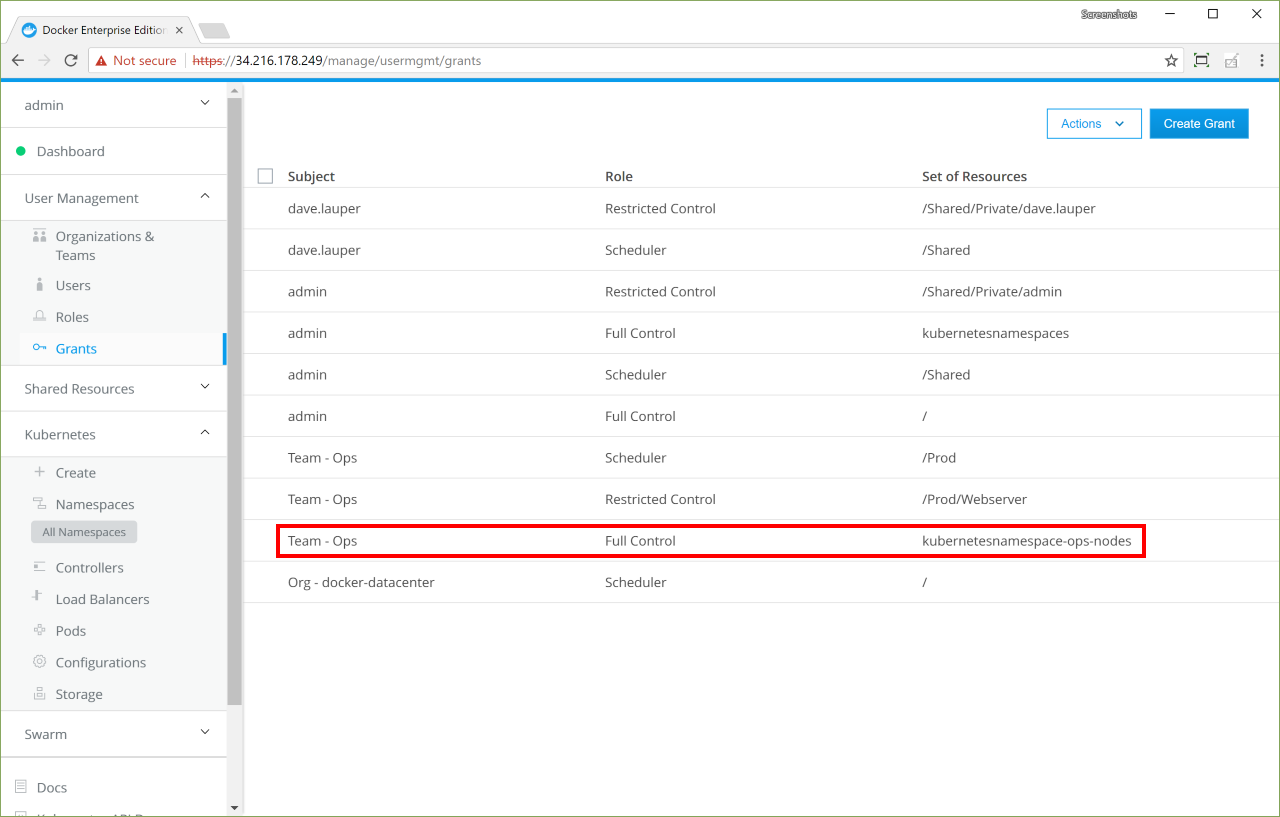
Link the namespace to a node collection¶
The last step is to link the Kubernetes namespace the /Prod collection.
Navigate to the Namespaces page, and find the ops-nodes namespace in the list.
Click the More options icon and select Link nodes in collection.
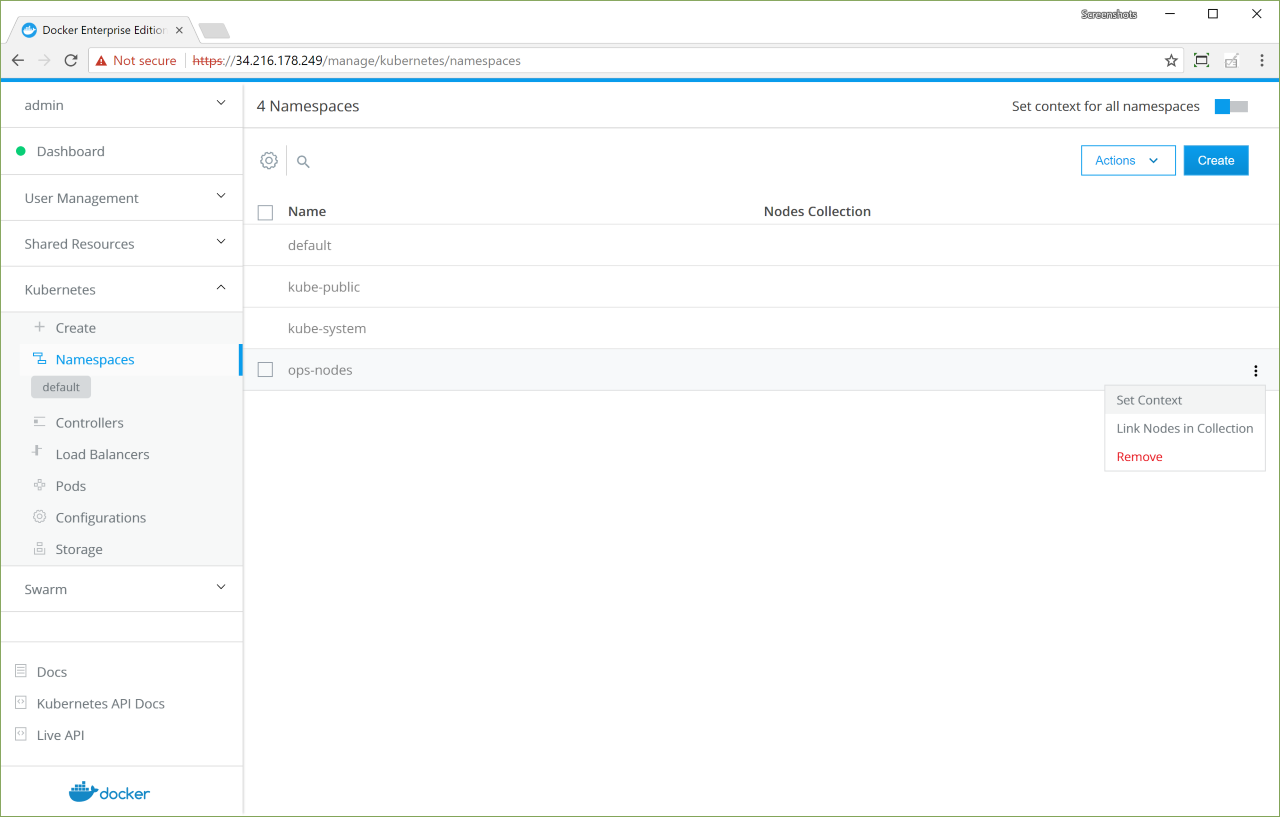
In the Choose collection section, click View children on the Swarm collection to navigate to the Prod collection.
On the Prod collection, click Select collection.
Click Confirm to link the namespace to the collection.
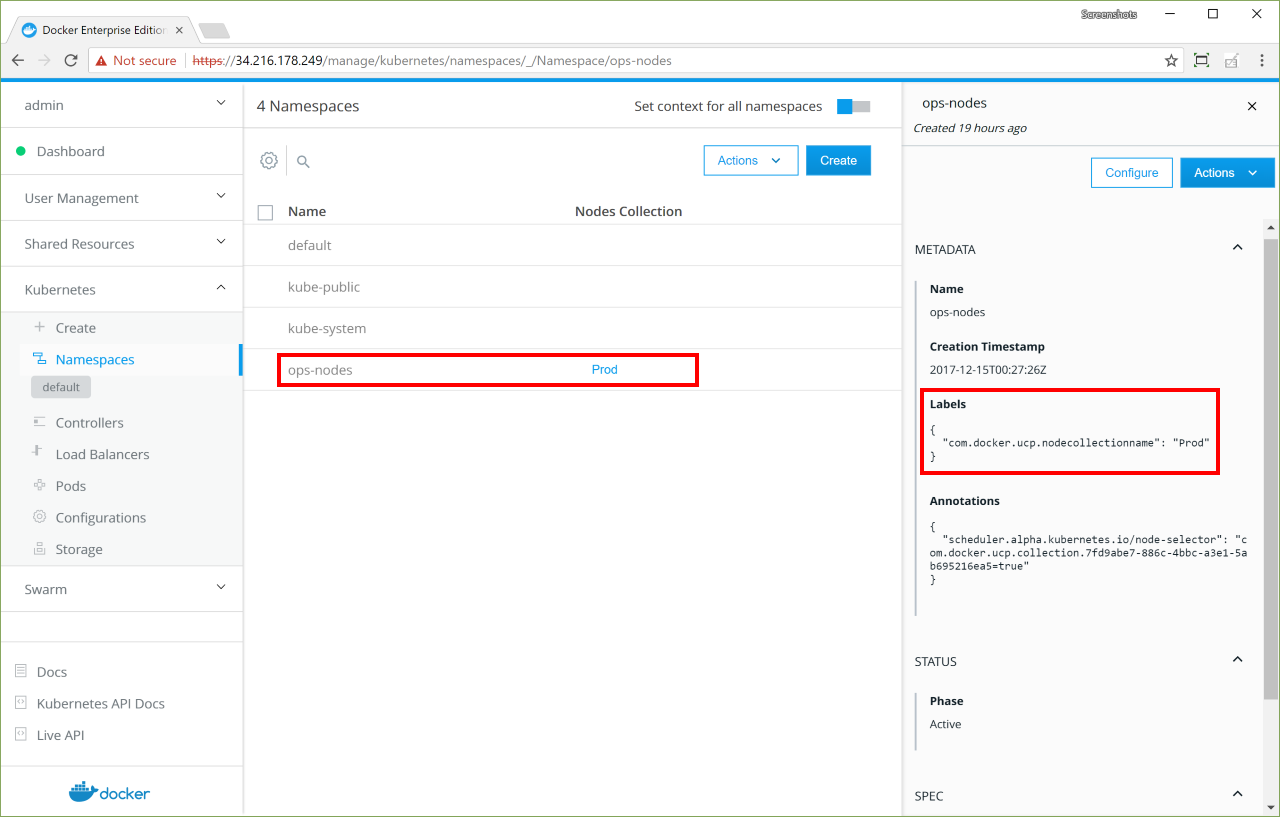
Deploy a Kubernetes workload to the node collection¶
Log in in as a non-admin who’s on the
Opsteam.In the left pane, open the Kubernetes section.
Confirm that ops-nodes is displayed under Namespaces.
Click Create, and in the Object YAML editor, paste the following YAML definition for an NGINX server.
``` apiVersion: v1 kind: ReplicationController metadata: name: nginx spec: replicas: 1 selector: app: nginx template: metadata: name: nginx labels: app: nginx spec: containers: - name: nginx image: nginx ports: - containerPort: 80 ```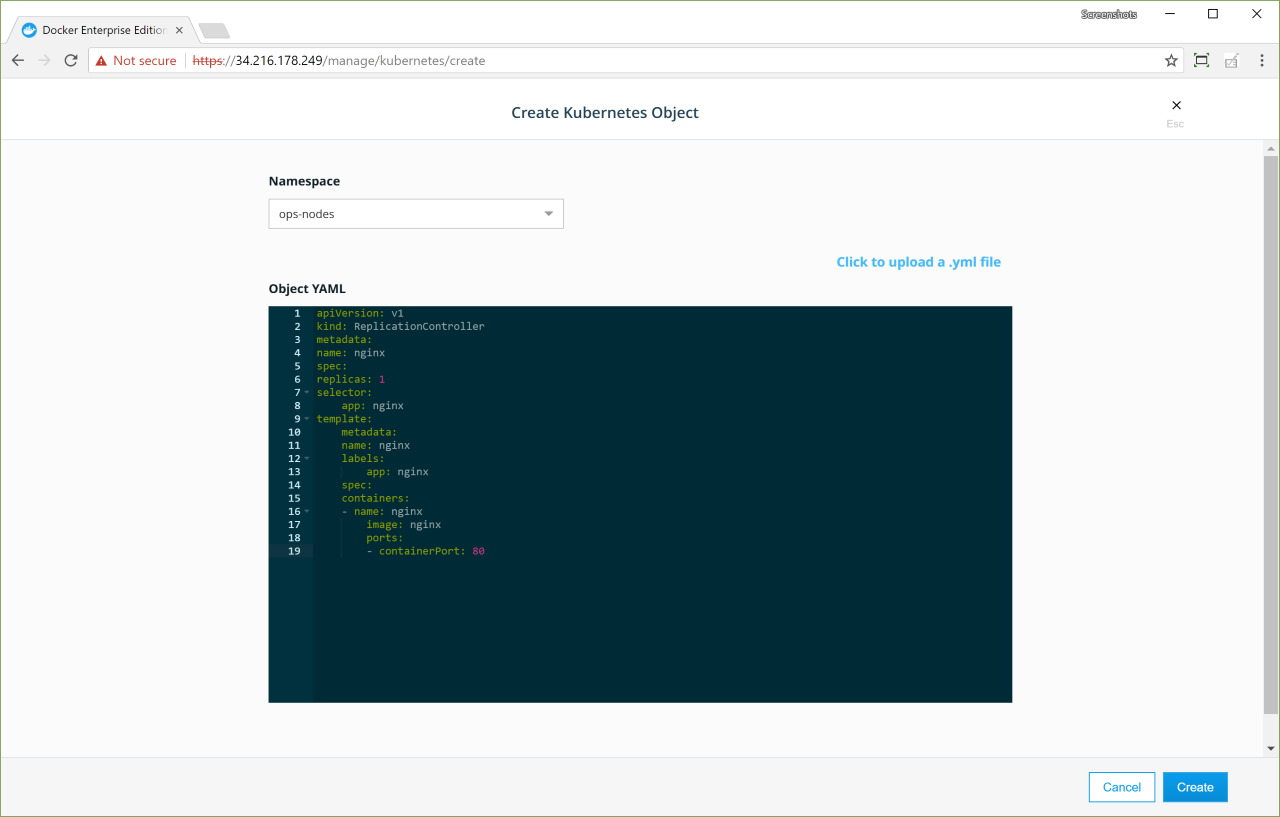
Click Create to deploy the workload.
In the left pane, click Pods and confirm that the workload is running on pods in the ops-nodes namespace.