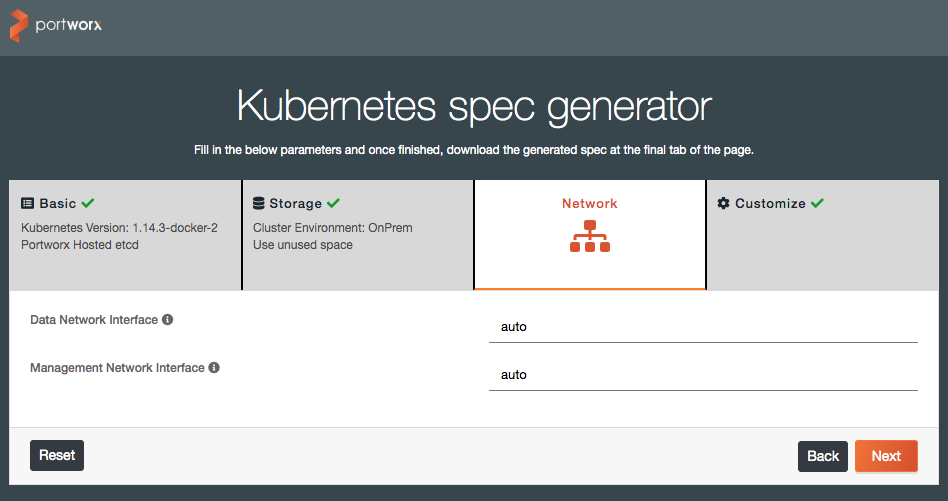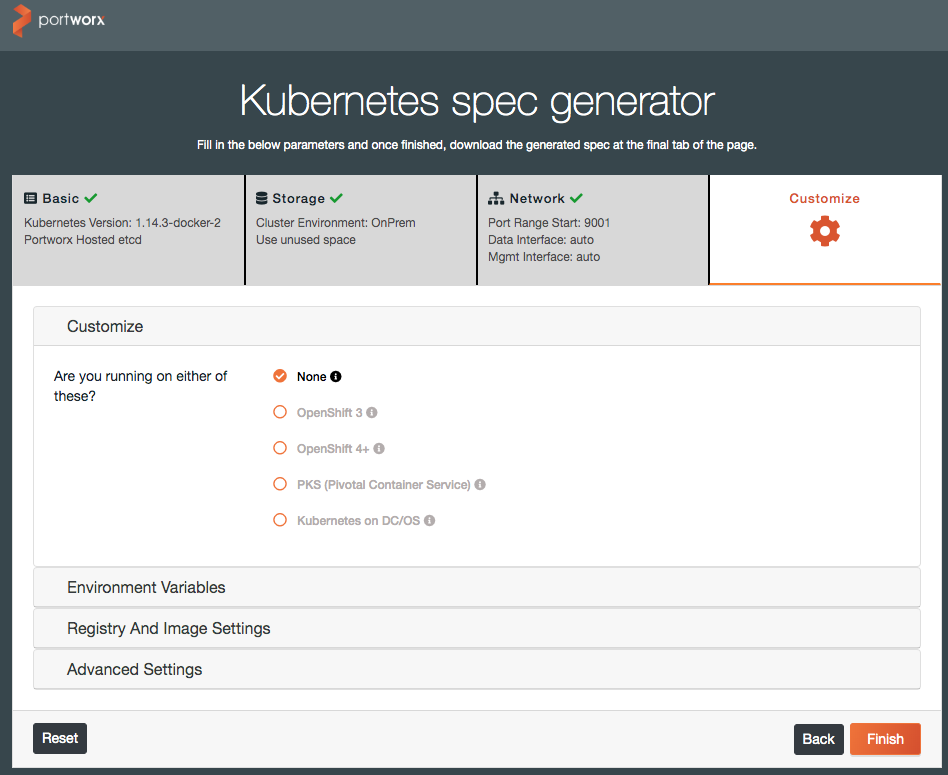Portworx Storage Implementation Guide for Docker Enterprise
Portworx Storage Implementation Guide for Docker Enterprise¶
Overview¶
Portworx is one of the leading Software-Defined Storage solutions for container deployments. This document is a walkthrough of installing Portworx on a Docker Enterprise 3.0 install for Kubernetes workloads.
Prerequisites¶
The following prerequisites are required to successfully complete this guide:
- Docker Enterprise 3.0 installed with at least two Kubernetes worker nodes
- A license for, or trial of Portworx Enterprise
- A workstation with the kubectl command bound to your Docker Enterprise install. (This can be the installation’s master node)
Installation and Configuration¶
Add an unmounted disk of 50Gb min to each worker node. You should be able to see the unmounted disk with the following command once you log in to each worker node
NAME MAJ:MIN RM SIZE RO TYPE MOUNTPOINT loop0 7:0 0 88.5M 1 loop /snap/core/7270 loop1 7:1 0 18M 1 loop /snap/amazon-ssm-agent/1455 loop2 7:2 0 10.1M 1 loop /snap/kubectl/1139 loop3 7:3 0 88.7M 1 loop /snap/core/7396 xvda 202:0 0 20G 0 disk └─xvda1 202:1 0 20G 0 part / xvdb 202:16 0 100G 0 disk /var/lib/docker xvdf 202:80 0 150G 0 disk
Confirm the Docker Enterprise version with the following command on your prepared workstation.
$ kubectl version --short | awk -Fv '/Server Version: / {print $3}' 1.14.3-docker-2
In this step, we will use Portworx’s online install wizard to create a Kubernetes YAML deployment definition.
In a web browser, navigate to http://install.portworx.com and enter the Docker version and select “Portworx hosted etcd” under the ETCD section, and click “Next.”
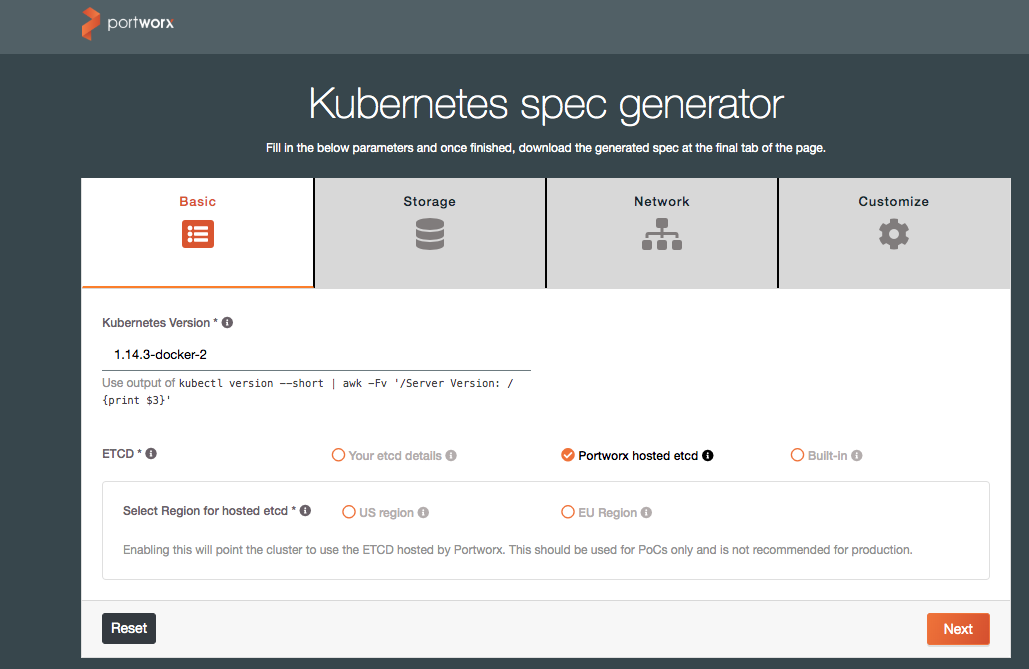
On the last screen, you can either copy the example command to run from your workstation, or download the YAML spec file for inspection and alterations.
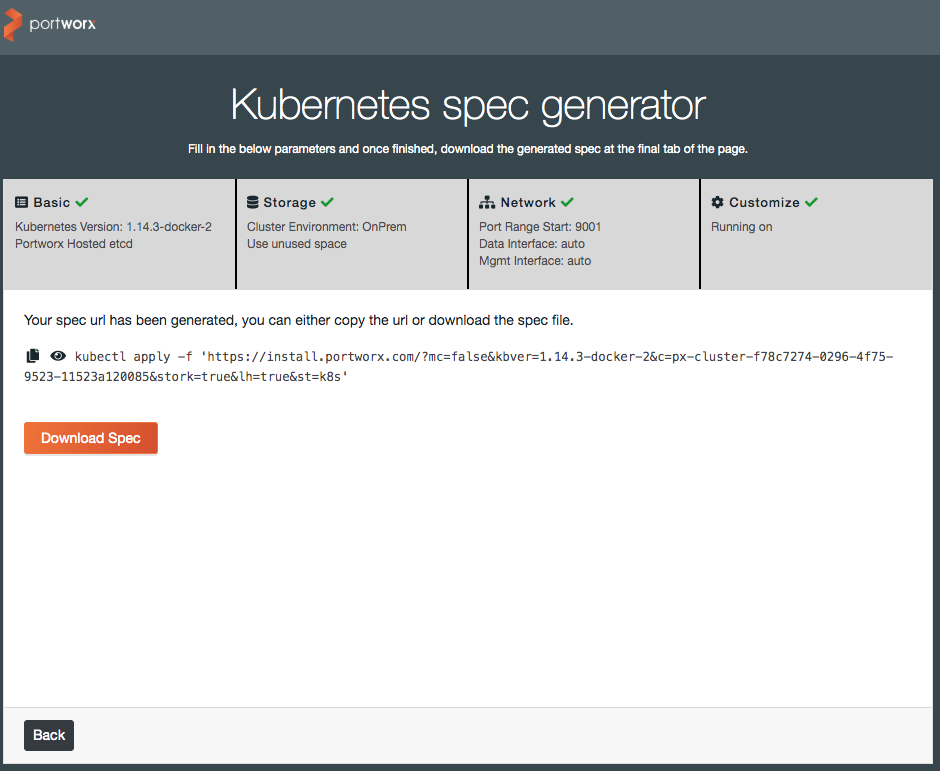
Note
If you use the spec file, open it up in a text editor and replace the
{UUID}value with a new UUID. You can generate one at a linux command prompt via:$ uuid 056d3c88-c3b0-11e9-9d56-ef363149603dThen apply the spec file in the usual way with the kubectl command:
$ kubectl apply -f spec.yaml
Monitoring and Troubleshooting¶
Portworx maintains documentation at https://docs.portworx.com.
They have sections with advice for monitoring and production use, as well as troubleshooting your installation.
Included here are a few commands that are useful in diagnosing installation issues:
Describe PX pods:
$ kubectl describe pods -l name=portworx -n kube-system
Get PX cluster status:
$ PX_POD=$(kubectl get pods -l name=portworx -n kube-system -o jsonpath='{.items[0].metadata.name}')
$ kubectl exec $PX_POD -n kube-system -- /opt/pwx/bin/pxctl status
Recent Portworx logs can be gathered by using this kubectl command:
$ kubectl logs -n kube-system -l name=portworx --tail=99999
If you have access to a particular node, you can use this journalctl command to get all Portworx logs:
$ journalctl -lu portworx*
See also
Refer to the following links for additional information: