Docker Enterprise Best Practices and Design Considerations
Docker Enterprise Best Practices and Design Considerations¶
Introduction¶
Docker Enterprise is the enterprise container platform from Mirantis Inc to be used across the entire software supply chain. It is a fully-integrated solution for container-based application development, deployment, and management. With integrated end-to-end security, Docker Enterprise enables application portability by abstracting your infrastructure so that applications can move seamlessly from development to production.
What You Will Learn¶
This reference architecture describes a standard, production grade, Docker Enterprise deployment. It also details the components of Docker Enterprise, how they work, how to automate deployments, how to manage users and teams, how to provide high availability for the platform, and how to manage the infrastructure.
Some environment-specific configuration details are not provided. For instance, load balancers vary greatly between cloud platforms and on-premises infrastructure platform. For these types of components, general guidelines to environment-specific resources are provided.
Understanding Docker Components¶
From development to production, Docker Enterprise provides a seamless platform for containerized applications both on-premises and in the cloud. Docker Enterprise include the following components:
- Mirantis Container Runtime. the commercially supported Docker container runtime
- Mirantis Kubernetes Engine (MKE), the web-based, unified cluster and application management solution
- Docker Kubernetes Service (DKS), a certified Kubernetes distribution with ‘sensible secure defaults’ out-of-the-box.
- Mirantis Secure Registry (MSR), a resilient and secure image management repository
- Docker Desktop Enterprise (DDE), an enterprise friendly, supported version of the popular Docker Desktop application with an extended feature set.
Together they provide an integrated solution with the following design goals:
- Agility — the Docker API is used to interface with the platform so that operational features do not slow down application delivery
- Portability — the platform abstracts details of the infrastructure for applications
- Control — the environment is secure by default, provides robust access control, and logging of all operations
To achieve these goals the platform must be resilient and highly available. This reference architecture demonstrates this robust configuration.
Mirantis Container Runtime¶
Mirantis Container Runtime is responsible for container-level operations, interaction with the OS, providing the Docker API, and running the Swarm cluster. The Mirantis Container Runtime is also the integration point for infrastructure, including the OS resources, networking, and storage.
Mirantis Kubernetes Engine¶
MKE extends Mirantis Container Runtime by providing an integrated application management platform. It is both the main interaction point for users and the integration point for applications. MKE runs an agent on all nodes in the cluster to monitor them and a set of services on the controller nodes. This includes identity services to manage users, Certificate Authorities (CA) for user and cluster PKI, the main controller providing the Web UI and API, data stores for MKE state, and a Classic Swarm service for backward compatibility.
Docker Kubernetes Service¶
At Docker, we recognize that much of Kubernetes’ perceived complexity stems from a lack of intuitive security and manageable configurations that most enterprises expect and require for production-grade software. Docker Kubernetes Service (DKS) is a certified Kubernetes distribution that is included with Docker Enterprise and is designed to solve this fundamental challenge. It is the only offering that integrates Kubernetes from the developer desktop to production servers. Simply put, DKS makes Kubernetes easy to use and more secure for the entire organization.
DKS comes hardened out-of-the-box with ‘sensible secure defaults’ that enterprises expect and require for production-grade deployments. These include out-of-the-box configurations for security, encryption, access control, and lifecycle management — all without having to become a Kubernetes expert. DKS also allows organizations to integrate their existing LDAP and SAML-based authentication solutions with Kubernetes RBAC for simple multi-tenancy.
Mirantis Secure Registry¶
MSR is an application managed by, and integrated with MKE, that provides Docker images distribution and security services. MSR uses MKE’s identity services to provide Single Sign-On (SSO), and establish a mutual trust to integrate with its PKI. It runs as a set of services on one or several replicas: the registry to store and distribute images, an image signing service, a Web UI, an API, and data stores for image metadata and MSR state.
Docker Desktop Enterprise¶
Docker Desktop Enterprise (DDE) is a desktop offering that is the easiest, fastest and most secure way to create and deliver production-ready containerized applications. Developers can work with frameworks and languages of their choice, while IT can securely configure, deploy and manage development environments that align to corporate standards and practices. This enables organizations to rapidly deliver containerized applications from development to production. DDE provides a secure way to configure, deploy and manage developer environments while enforcing safe development standards that align to corporate policies and practices. IT teams and application architects can present developers with application templates designed specifically for their team, to bootstrap and standardize the development process and provide a consistent environment all the way to production.
IT desktop admins can securely deploy and manage Docker Desktop Enterprise across distributed development teams with their preferred endpoint management tools using standard MSI and PKG files. No manual intervention or extra configuration from developers is required and desktop administrators can enable or disable particular settings within Docker Desktop Enterprise to meet corporate standards and provide the best developer experience.
Docker Swarm¶
To provide a seamless cluster based on a number of nodes, Docker Enterprise relies on Docker *swarm* capability. Docker Swarm divides nodes between workers, nodes running application workloads defined as services, and managers, nodes in charge of maintaining desired state, managing the cluster’s internal PKI, and providing an API. Managers can also run workloads. In a Docker Enterprise environment managers run MKE processes and should not run anything else.
The Swarm service model provides a declarative desired state configuration for workloads, scalable to a number of tasks (the service’s containers), accessible through a stable resolvable name, and optionally exposing an end-point. Exposed services are accessible from any node on a cluster-wide reserved port, reaching tasks through the routing mesh, a fast routing layer leveraging native high-performance switching in the Linux kernel. This set of features enables routing, internal and external discovery for services, load balancing and enhanced Layer 7 ingress routing based on MKE’s Interlock component.
Standard Deployment Architecture¶
This section demonstrates a standard, production grade architecture for Docker Enterprise using 10 nodes: 3 MKE managers, 3 workers for MSR, and 4 worker nodes for application workloads. The number of worker nodes is arbitrary, most environments will have more or fewer depending on the needs of the applications hosted. The number or capacity of the worker nodes does not change the architecture or the cluster configuration.
Access to the environment is done through 4 Load Balancers (or 4 load balancer virtual hosts) with corresponding DNS entries for the MKE managers, the MSR replicas, the Kubernetes ingress controller, and Swarm layer 7 routing.
MSR replicas use shared storage (NFS, Cloud, etc.) for images.

Node Size¶
A node is a machine in the cluster (virtual or physical) with Mirantis Container Runtime running on it. When adding each node to the cluster, it is assigned a role: MKE manager, MSR replicas, or worker node. Typically, only worker nodes are allowed to run application workloads.
To decide what size the node should be in terms of CPU, RAM, and storage resources, consider the following:
- All MKE manager and worker nodes should fulfill the minimal requirements, the recommended requirements are preferred for a production system, in the MKE system requirements document.
- All MSR replica nodes should fulfill the minimal requirements, the recommended requirements are preferred for a production system, in the MSR system requirements document.
- Ideal worker node size will vary based on your workloads, so it is impossible to define a universal standard size.
- Other considerations like target density (average number of containers per node), whether one standard node type or several are preferred, and other operational considerations might also influence sizing.
If possible, node size should be determined by experimentation and testing actual workloads, and they should be refined iteratively. A good starting point is to select a standard or default machine type in your environment and use this size only. If your standard machine type provides more resources than the MKE Controllers need, it makes sense to have a smaller node size for these. Whatever the starting choice, it is important to monitor resource usage and cost to improve the model.
Two example scenarios:
Homogeneous Node Sizing
- All Node Types
- 4 vCPU
- 16 GB RAM
- 50 GB storage
Role based Node Sizing
- MKE Manager
- 4 vCPU
- 16 GB RAM
- 100 GB storage
- MSR Replica
- 4 vCPU
- 32 GB RAM
- 100 GB storage
- MKE Worker
- 4 vCPU
- 64 GB RAM
- 100 GB storage
Depending on your OS of choice, storage configuration for Mirantis Container Runtime might require some planning. Refer to the Docker Enterprise Compatibility Matrix to see what storage drivers are supported for your host OS.
Load Balancer Configuration¶
Load balancers configuration should be done before installation, including the creation of DNS entries. Most load balancers should work with Docker Enterprise. The only requirements are TCP passthrough and the ability to do health checks on an HTTPS endpoint.
In our example architecture, the three MKE managers ensure MKE
resiliency in case of node failure or reconfiguration. Access to MKE
through the GUI or API is always done using TLS. The load balancer is
configured for TCP pass-through on port 443, using a custom HTTPS health
check at https://<MKE_FQDN>/_ping.
Be sure to create a DNS entry for the MKE host such as
mke.example.com and point it to the load balancer.
The setup for the three MSR replicas is similar to setting up MKE.
Again, use TCP passthrough to port 443 on the nodes. The HTTPS health
check is also similar to MKE at https://<MSR_FQDN>/_ping.
Create a DNS entry for the MSR host such as dtr.example.com and
point it to the load balancer. It is important to keep it as concise as
possible because it will be part of the full name of images. For
example, user_a’s webserver image will be named
dtr.example.com/user_a/webserver:<tag>.
The Swarm application load balancer provides access to an application’s
HTTP endpoints exposed through MKE’s Layer 7 Routing (Interlock). Layer
7 Routing provides a reverse-proxy to map domain names to services that
expose ports. As an example, the voting application exposes the
vote service’s port 80. Interlock can be leveraged to map
http://vote.apps.example.com to this port, and the application LB
itself maps *.apps.example.com to nodes in the cluster.
For Kubernetes applications as well, a similar approach is used via an ingress controller which provides Layer 7 / proxy capabilities.
For more details on load balancing Swarm and Kubernetes applications on MKE, see the Mirantis Kubernetes Engine Service Discovery and Load Balancing for Swarm and Mirantis Kubernetes Engine Service Discovery and Load Balancing for Kubernetes reference architectures.
MSR Storage¶
MSR usually needs to store a large number of images. It uses external storage (NFS, Cloud, etc.), not local node storage so that it can be shared between MSR replicas. The MSR replicates metadata and configuration information between replicas, but not image layers themselves. To determine storage size, start with the size of the existing images used in the environment and increase from there.
As long as it is compatible with MSR, it is a good option to use an existing storage solution in your environment. That way image storage can benefit from existing operational experience. If opting for a new solution, consider using object storage, which maps more closely to image registry operations.
Refer to An Introduction to Storage for Docker Enterprise for more information about selecting storage solutions.
Recommendations for the Docker Enterprise Installation¶
This section details the installation process for the architecture and provide a checklist. It is not a substitute for the documentation, which provides more details and is authoritative in any case. The goal is to help you define a repeatable (and ideally automated) process to deploy, configure, upgrade and expand your Docker Enterprise environment.
The three main stages of a Docker Enterprise installation are as follows:
- Deploying and configuring the infrastructure (hosts, network, storage)
- Installing and configuring the Mirantis Container Runtime, running as an application on the hosts
- Installing and configuring MKE and MSR, delivered as Docker containers running on the hosts
Infrastructure Considerations¶
The installation documentation details infrastructure requirements for Docker Enterprise. It is recommended to use existing or platform specific tools in your environment to provide standardized and repeatable configuration for infrastructure components.
Network¶
Docker components need to communicate over the network, and the systems requirements documentation lists the ports used for communication. Misconfiguration of the cluster’s internal network can lead to issues that might be difficult to track down. It is better to start with a relatively simple environment. This reference architecture assumes a single subnet for all nodes and the default settings for all other configuration.
To get more details and evaluate options, consult the Exploring Scalable, Portable Docker Swarm Container Networks reference architecture.
Firewall¶
Access to Docker Enterprise is done using port 443 and 6443. This makes external firewall configuration simple. In most cases you only need to open ports 443 and 6443. Access to applications is through a load balancer using HTTPS. If you expose other TCP services to the outside world, open those ports on the firewall. As explained in the previous section, several ports need to be open for communication inside the cluster. If you have a firewall between some nodes in the cluster, for example, to separate manager from worker nodes, open the relevant port there as well.
For a full list of ports used see the MKE System Requirements and MSR System Requirements documentation.
If encrypted overlay networks are used within the applications, then ESP (Encapsulating Security Payload) or IP Protocol 50 traffic should also be allowed. ESP is not based on TCP or UDP protocols, and it will be used for end to end encapsulation of security payloads / data.
Load Balancers¶
Load balancers are detailed in the previous section. They must be in place before installation and must be provisioned with the domain names. External (load balancer) domain names are used for HA and also for TLS certificates. Having everything in place prior to installation simplifies the process as it avoids the need to reconfigure components after the installation process.
Refer to the Load Balancer Configuration section for more details.
Host Configuration¶
Host configuration varies based on the OS and existing configuration standards, but there are some important steps that must be followed after OS installation:
- Clock synchronization using NTP or similar service. Clock skew can produce hard to debug errors, especially where the Raft algorithm is used (MKE and the MSR).
- Static IPs are required for all hosts.
- Hostnames are used for node identification in the cluster. The hostname must be set in an non-ephemeral way.
- Host firewalls must allow intra-cluster traffic on all the ports specified in the installation docs.
- Storage Driver prerequisite configuration must be completed if required for the selected driver.
Mirantis Container Runtime Installation Considerations¶
Detailed instructions for the Mirantis Container Runtime installation
are available on the documentation
site. To install on
nodes that do not have internet access, add the package to your internal
package repository or follow the install from package section of the
document for your OS. After installing the package, make sure the
docker service is configured to start on system boot.
The best way to change parameters for Mirantis Container Runtime is to
use the daemon.json configuration file. This ensures that the
configuration can be reused across different systems and OS in a
consistent way. See the dockerd
documentation
for a full list of
options
for the daemon.json configuration file.
Make sure the engine is configured correctly by starting the docker
service and verifying the parameters with docker info.
MKE Installation Considerations¶
The MKE installer creates a functional cluster from a set of machines running Mirantis Container Runtime. That includes creating a Swarm cluster and installing the MKE controllers. The default installation mode as described in the Install MKE for production document is interactive.
To perform fully-automated, repeatable deployments, provide more information to the installer. The full list of install parameters is provided in the mirantis/ucp install documentation.
Adding Nodes¶
Once the installation has finished for the first manager node, in order
to enable HA, two additional managers must be installed by joining them
to the cluster. MKE configures a full replica on each manager node in
the cluster, so the only command needed on the other managers is a
docker swarm join with the manager token. The exact command can be
obtained by running docker swarm join-token manager on the first
manager.
To join the worker nodes, the equivalent command can be obtained with
docker swarm join-token worker on any manager:
$ docker swarm join-token worker
To add a worker to this swarm, run the following command (an example):
$ docker swarm join \
--token SWMTKN-1-00gqkzjo07dxcxb53qs4brml51vm6ca2e8fjnd6dds8lyn9ng1-092vhgjxz3jixvjf081sdge3p \
192.168.0.2:2377
To make sure everything is running correctly, log into MKE at
https://mke.example.com.
MSR Installation Considerations¶
Installation of MSR is similar to that of MKE. Install and configure one node, and then join replicas to form a full, highly-available setup. For installation of the first instance as well as the replicas, point the installer to the node in the cluster it will install on.
Certificates and image storage must be configured after installation.
Once shared storage is configured, the two replicas can be added with
the join command.
Validating the Deployment¶
When installation of everything has finished, tests can be performed to validate the deployment. Disable scheduling of workloads on MKE manager nodes and the MSR nodes.
Basic tests to consider:
- Log in through
https://mke.example.comas well as directly to a manager node, eg.https://manager1.example.com. Make sure the cluster and all nodes are healthy. - Test that you can deploy an application following the example in the documentation.
- Test that users can download a bundle and access the cluster via CLI. Test that they can use compose.
- Test MSR with a full image workflow. Make sure storage is appropriately configured and images are stored in the right place.
Consider building a standard automated test suite to validate new environments and updates. Just testing standard functionality should hit most configuration issues. Make sure you run these tests with a non-admin user, the test user should have similar rights as users of the platform. Measuring time taken by each test can also pinpoint issues with underlying infrastructure configuration. Fully deploying an actual application from your organization should be part of this test suite.
High Availability in Docker Enterprise¶
In a production environment, it is vital that critical services have minimal downtime. It is important to understand how high availability (HA) is achieved in MKE and MSR, and what to do to when it fails. MKE and MSR use the same principles to provide HA, but MKE is more directly tied to Swarm’s features. The general principle is to have core services replicated in a cluster, which allows another node to take over when one fails. Load balancers make that transparent to the user by providing a stable hostname, independent of the actual node processing the request. It is the underlying clustering mechanism that provides HA.
Swarm¶
The foundation of MKE HA is provided by Swarm, the clustering functionality of Mirantis Container Runtime. As detailed in the Mirantis Container Runtime documentation, there are two algorithms involved in managing a Swarm cluster: a Gossip protocol for worker nodes and the Raft consensus algorithm for managers. Gossip protocols are eventually consistent, which means that different parts of the cluster might have different versions of a value while new information spreads in the cluster (they are also called epidemic protocols because information spreads like a virus). This allows for very large scale cluster because it is not necessary to wait for the whole cluster to agree on a value, while still allowing fast propagation of information to reach consistency in an acceptable time. Managers handle tasks that need to be based on highly consistent information because they need to make decisions based on global cluster and services state.
In practice, high consistency can be difficult to achieve without impeding availability because each write needs to be acknowledged by all participants, and a participant being unavailable or slow to respond will impact the whole cluster. This is explained by the CAP Theorem, which (to simplify) states that in the presence of partitions (P) in a distributed system, we have to chose between consistency (C) or availability (A). Consensus algorithms like Raft address this trade-off using a quorum: if a majority of participant agree on a value, it is good enough, the minority participant eventually get the new value. That means that a write needs only acknowledgement from 2 out of 3, 3 out of 5, or 4 out of 7 nodes.
Because of the way consensus works, an odd number of nodes is recommended when configuring Swarm. With 3 manager nodes in Swarm, the cluster can temporarily lose 1 and still have a functional cluster, with 5 you can lose 2, and so on. Conversely, you need 2 managers to acknowledge a write in a 3 manager cluster, but 3 with 5 managers, so more managers do not provide more performance or scalability — you are actually replicating more data. Having 4 managers does not add any benefits since you still can only lose 1 (majority is 3), and more data is replicated than with just 3. In practice, it is more fragile.
If you have 3 managers and lose 2, your cluster is non-functional. Existing services and containers keep running, but new requests are not processed. A single remaining manager in a cluster does not “switch” to single manager mode. It is just a minority node. You also cannot just promote worker nodes to manager to regain quorum. The failed nodes are still members of the consensus group and need to come back online.
MKE¶
MKE runs a global service across all cluster nodes called ucp-agent.
This agent installs a MKE controller on all Swarm manager nodes. There
is a one-to-one correspondence between Swarm managers and MKE
controllers, but they have different roles. Using its agent, MKE relies
on Swarm for HA, but it also includes replicated data stores that rely
on their own raft consensus groups that are distinct from Swarm:
ucp-auth-store, a replicated database for identity management data, and
ucp-kv, a replicated key-value store for MKE configuration data.
MSR¶
The MSR has a replication model that is similar to how MKE works, but it does not synchronize with Swarm. It has one replicated component, its datastore, which might also have a lot of state to replicate at one time. It relies on raft consensus.
Both MKE controllers and MSR replicas may have a lot more state to replicate when (re)joining the cluster. Some reconfiguration operations can make a cluster member temporary unavailable. With 3 members, it is good practice to wait for the one you reconfigured to get back in sync before reconfiguring a second one, or they could lose quorum. Temporary losses in quorum are easily recoverable, but it still means the cluster is in an unhealthy state. Monitoring the state of controllers to ensure the cluster does not stay in that state is critical.
Backup and Restore¶
The HA setup using multiple nodes works well to provide continuous availability in the case of temporary failure, including planned node downtime for maintenance. For other cases, including the loss of the full cluster, permanent loss of quorum, and data loss due to storage faults, restoring from backup is necessary.
MKE Backup¶
A backup of MKE is obtained by running the mirantis/ucp backup command
on a manager node. It stops the MKE containers on the node and performs
a full backup of the configuration and state of MKE. Some of this
information is sensitive, therefore it is recommended to use the
--passphrase option to encrypt the backup. The backup also includes
information about organizations, teams and users used by MKE as well as
MSR. It is highly recommended to schedule regular backups. Here is an
example showing how to run the mirantis/ucp backup command without
user interaction:
$ UCPID=$(docker run --rm -i --name ucp -v /var/run/docker.sock:/var/run/docker.sock docker/ucp id)
$ docker run --rm -i --name ucp -v /var/run/docker.sock:/var/run/docker.sock docker/ucp backup \
--id $UCPID --passphrase "secret" > /tmp/backup.tar
There are two ways to use the backup: - To restore a controller using
the mirantis/ucp restore command (only the backup from that controller
can be used) - To install a new cluster using the
docker/ucp install --from-backup command (preserves users and
configuration)
MSR Backup¶
A MSR backup includes configuration information, images metadata, and certificates. Images themselves need to be backed up separately directly from storage. Remember that users and organizations within MSR are managed and backed up by MKE.
The backup can only be used to create a new MSR, using the
mirantis/dtr restore command.
Identity Management¶
Accessing resources (images, containers, volumes, networks etc) and functionality within the components of Docker Enterprise (MKE & MSR) require at a minimum, an account and a corresponding password to be accessed. Accounts within Docker Enterprise are identities stored within an internal database, but the source of creating those accounts and the associated access control can be manual (managed or internal) or external through a connection to a directory server (LDAP) or Active Directory (AD). Managing the authorization for these accounts is an extension of coarse and fine grained permissions that are described in the sections below.
RBAC and Managing Access to Resources¶
MKE provides powerful role based access control features which can be seamlessly integrated with enterprise identity management tool sets and address enterprise security requirements. Besides facilitating both coarse-grained and fine-grained security access controls, this feature can be used as an enabler of multi-tenancy within a single MKE cluster sharing a wide range of resources grouped into collections.
Access permissions in MKE are managed through grants of roles to subjects over collections of those resources. Access permissions are what define what a user can or cannot do within the system.
The default roles in MKE are None, View Only,
Restricted Control, Scheduler, and Full Control. The
description about these roles and how they relate to each other are
detailed in the Securing Docker Enterprise and Security Best Practices reference architecture.
Each of these roles have a set of operations that define the permissions
associated with the role. Additional custom roles can be defined by
combining a unique set of permissions. Custom roles can be leveraged to
accommodate fine-grained access control as required for certain
organizations and security controls.
Subjects are individual users or teams within an organization. Teams are typically backed by an LDAP/AD group or search filter. It is also possible to add users manually. But it is not possible to have a hybrid composition of users. In other words, the list of users within a team should be derived from a directory server (e.g. AD) or should be added manually, not both.
Collections are groupings of objects within MKE. A collection can be
made up of one or many of nodes, stacks, containers, services, volumes,
networks, secrets, or configs — or it can hold other collections. To
associate a node or a stack or any resource with a collection, that
resource should share the label com.docker.ucp.access.label with the
collection. A resource can be associated with zero or multiple
collections, and a collection can have zero or multiple resources or
other child collections in it. Collections within collections allow the
structuring of resource objects in a hierarchical nature and can
significantly simplify access control. Access provided at a top level
collection is inherited by all its children, including any child
collections.
Consider a very simple use case for this approach. Suppose you define a
top level collection called Prod and additional child collections
corresponding to each application within Prod. These child
collections contain the actual resource objects for the application like
stacks, services, containers, volumes, networks, secrets, etc. Now
suppose that all members of the IT Operations team require access to all
Prod resources. With this setup, even if there are a high number of
applications (and by extension, child collections within the Prod
collection), the team IT Operations within MKE can be granted access
to the Full Control role over the Prod collection alone. The
access trickles down to every collection contained within the Prod
collection. At the same time, members of a specific application
development team can be provided fine-grained access to just the
application collection. This model implements a traditional Role Based
Access Control (RBAC), where the teams are assigned roles over specific
collections of resources.
Managed (Internal) Authentication¶
Managed mode for authentication and authorization is the default mode in Docker Enterprise. In this mode, accounts are directly created using the Docker Enterprise API. User accounts can be created manually by accessing the User Management —> Users —> Create User form in the MKE UI. Accounts can also be created and managed in an automated fashion by making HTTP requests to the authentication and authorization RESTful service known as eNZi.
User management using the “Managed” mode is recommended only for demo purposes or where the number of users needing to access Docker Enterprise is very small.
Pros:
- Easy and quick to setup
- Simple to troubleshoot
- Appropriate for a small set of users with static roles
- Managed without leaving the MKE interface
Cons:
- User Account management gets cumbersome for larger numbers or when roles need to be managed for several applications.
- All lifecycle changes such as adding / removing permissions of users need to be accomplished manually user by user.
- Users must be deleted manually, meaning access may not get cleaned up quickly, making the system less secure.
- Sophisticated setups of integrating application creation and deployment through LDAP or external systems is not possible.
LDAP / AD Integration¶
The LDAP method of user account authentication can be turned on to manage user access. As the name suggests, this mode enables automatic synchronization of user accounts from a directory server such as Active Directory or OpenLDAP.
This method is particularly applicable for enterprise use cases where organizations have a large set of users, typically maintained in a centralized identity store that manages both authentication and authorization. Most of these stores are based on a directory server such as Microsoft’s Active Directory or a system that supports the LDAP protocol. Additionally, such enterprises already have mature processes for on-boarding, off-boarding, and managing the lifecycle of changes to user and system accounts. All these can be leveraged to provide a seamless and efficient process of access control within Docker Enterprise.
Pros:
- Ability to leverage already-established access control processes to grant and revoke permissions
- Ability to continue managing users and permissions from a centralized system based on LDAP
- Ability to take advantage of self-cleaning nature of this mode, where non-existent LDAP users are automatically removed from Docker Enterprise on the next sync, thereby increasing security
- Ability to configure complex, upstream systems such as flat files, database tables using an LDAP proxy, and the automatic time-based de-provisioning of access through AD/LDAP groups
Cons:
- Increased complexity compared to Managed mode
- Higher admin requirements since knowledge on an external system (LDAP) is needed
- Greater time needed to troubleshoot issues with an extra component (LDAP) in the mix
- Unexpected changes to Docker Enterprise due to changes made to upstream LDAP/AD systems, which can have unexpected effects on Docker Enterprise
A recommended best practice is to use group membership to control the access of user accounts to resources. Ideally, the management of such group membership is achieved through a centralized Identity Management or a Role Based Access Control system. This provides a standard, flexible, and scalable model to control the authentication and authorization rules within Docker Enterprise through a centralized directory server. Through the Identity Management system, this directory server is kept in sync with user on-boarding, off-boarding, and changes in roles and responsibilities.
To change the mode of authentication, use the form at Admin Settings —> Authentication & Authorization in the MKE UI. In this form, set the LDAP Enabled toggle to Yes.
Accounts that are discovered and subsequently synced from the directory server can be automatically assigned default permissions on their own private collections. To assign additional permissions on non-private collection, those users need to be added to appropriate teams that have the required role(s) assigned.
For details about the LDAP configuration options, refer to the Integrate with an LDAP directory documentation.
The following list highlights important configuration options to consider when setting up LDAP authentication:
- In LDAP auth mode, when accounts are discovered, they may not get created within MKE until after the users log into the system. This is controlled by the Just-in-time User Provisioning setting in the LDAP configuration. It is recommended to turn on this setting.
- A user account on the directory server has to be configured to
discover and import accounts from the directory server. This user
account is recommended to have read-only to view the necessary
organizationalUnits (
ou) and query for group memberships. The details for this account are configured using the fields Reader DN and Reader Password. The Reader DN must be in the distinguishedName format. - Use secure LDAP if at all possible.
- Use the LDAP Test Login section of the LDAP configuration to make sure you can connect before switching to LDAP authentication.
- Once the form is filled out and the test connection succeeds, the sync button provides an option to run a sync immediately without waiting for the next interval. Doing so initiates an LDAP connection and runs the filters to import the users.
- After the configuration is complete and saved, it should be possible to log in using a valid LDAP/AD account that matched the sync criteria. The account should be active within the LDAP/AD system for the login to be successful within Docker Enterprise.
- The progress / status of the sync and any errors that occur can be viewed and analyzed in the LDAP Sync Jobs section.
Organizations & Teams¶
User accounts that exist within Docker Enterprise, either through a LDAP sync or manually managed, can be organized into teams. Teams need to be contained within an Organization. Each team created can be granted a role on collections that will allow the members of the team to operate within the associated collection.
Consider this example of creating an organization called
enterprise-applications with three teams Developers, Testers
and Operations.
To create a team, an organization needs to be created first. An organization can be created under Access Control —> Orgs & Teams by clicking the Create button.
Teams can be created in the MKE UI by clicking on an organization and
then clicking on + on the upper right side of the page. Once a team
is created, members can be added to the team manually or synchronized
via LDAP groups. This is based on an automatic sync of discovered
accounts from the directory server that was configured to enable the
LDAP Auth mode. Finer filters can be applied here which determine which
discovered accounts are placed into which teams. A team can have
multiple users, and a user can be a member of zero to multiple teams.
Below is an example of creating three teams Developers, Testers
and Operations inside the enterprise-applications organization.
First, create the enterprise-applications organization:
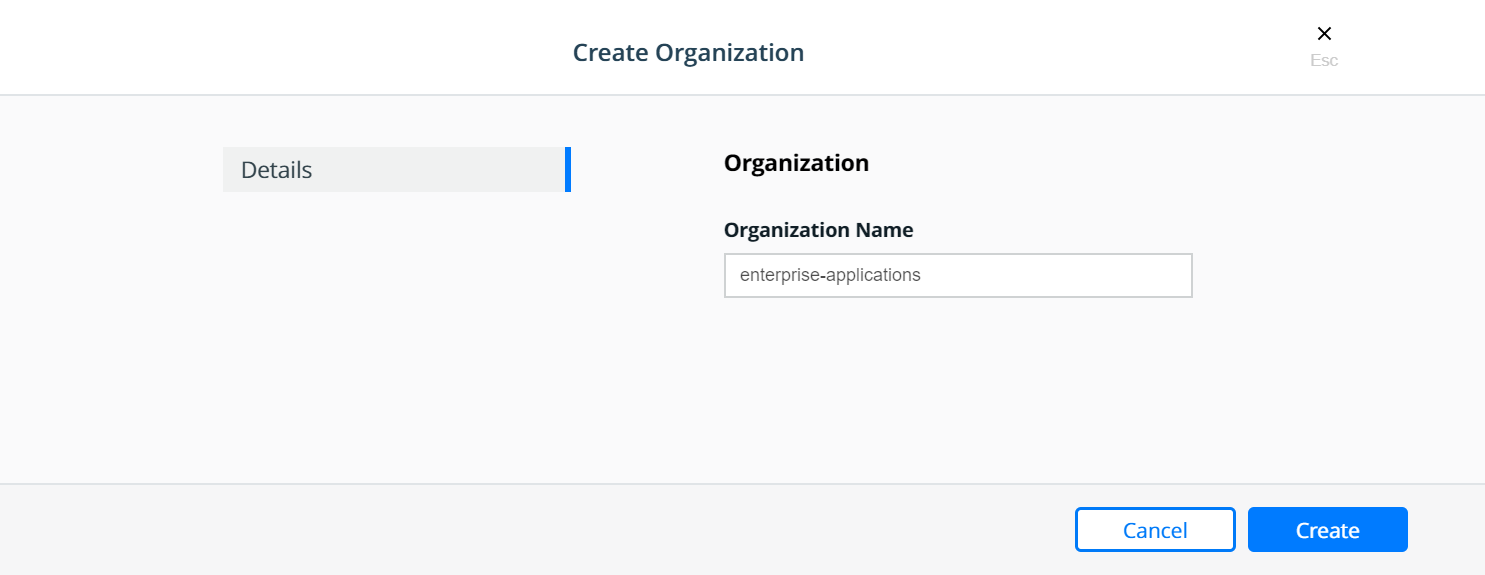
Select the enterprise-applications organization:
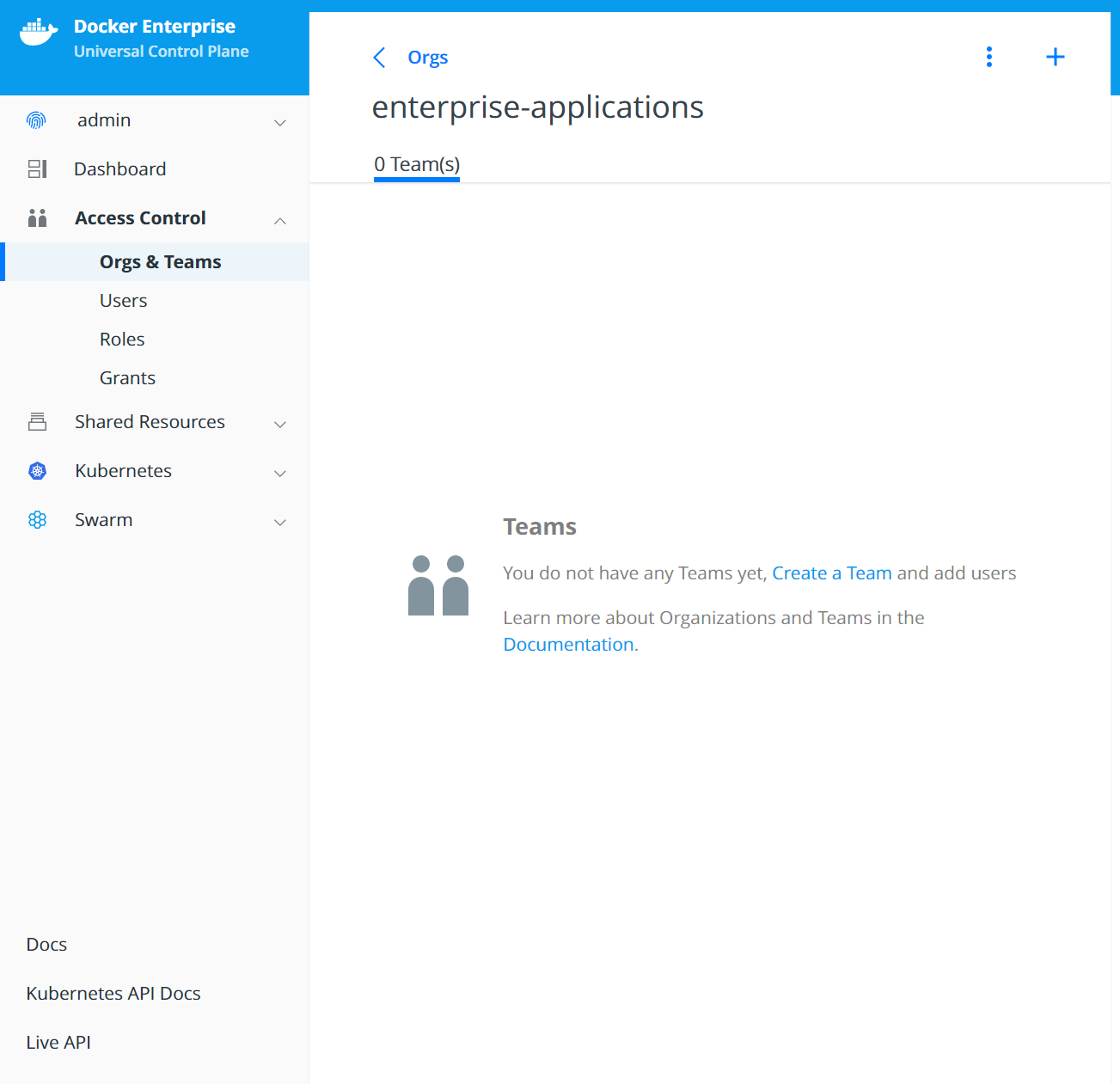
Create the Developers team:
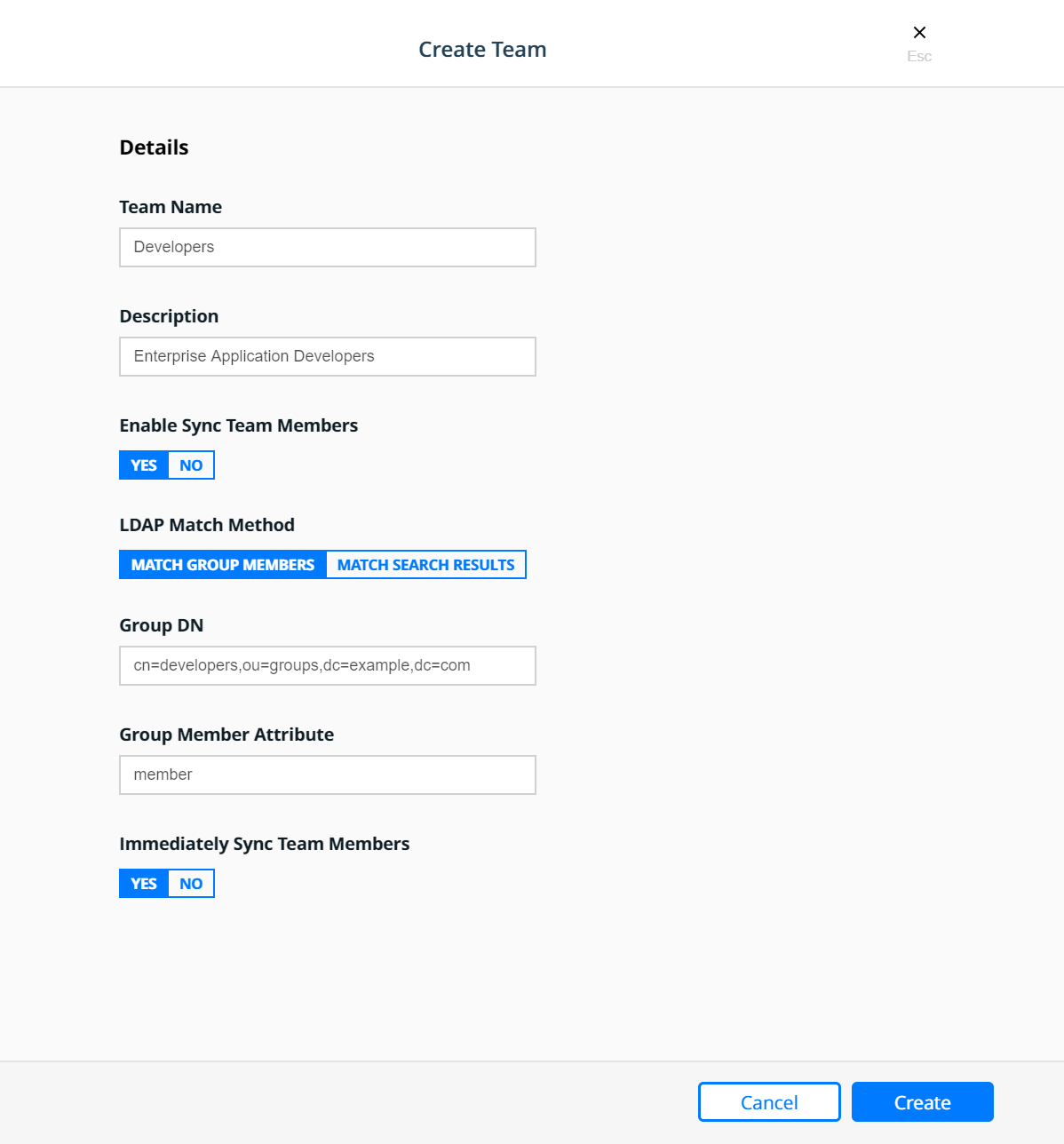
Create the Testers team:
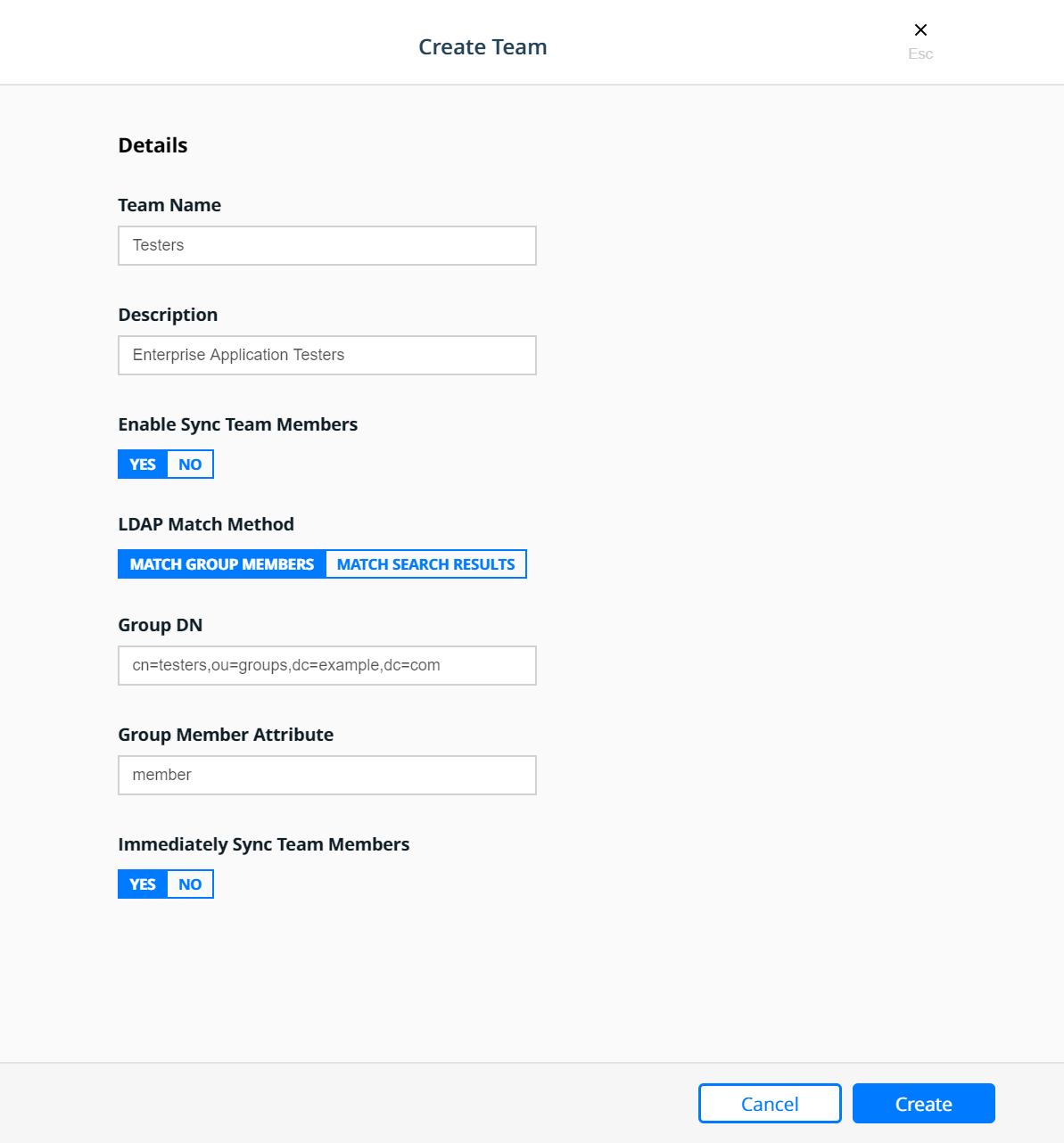
Create the Operations team:
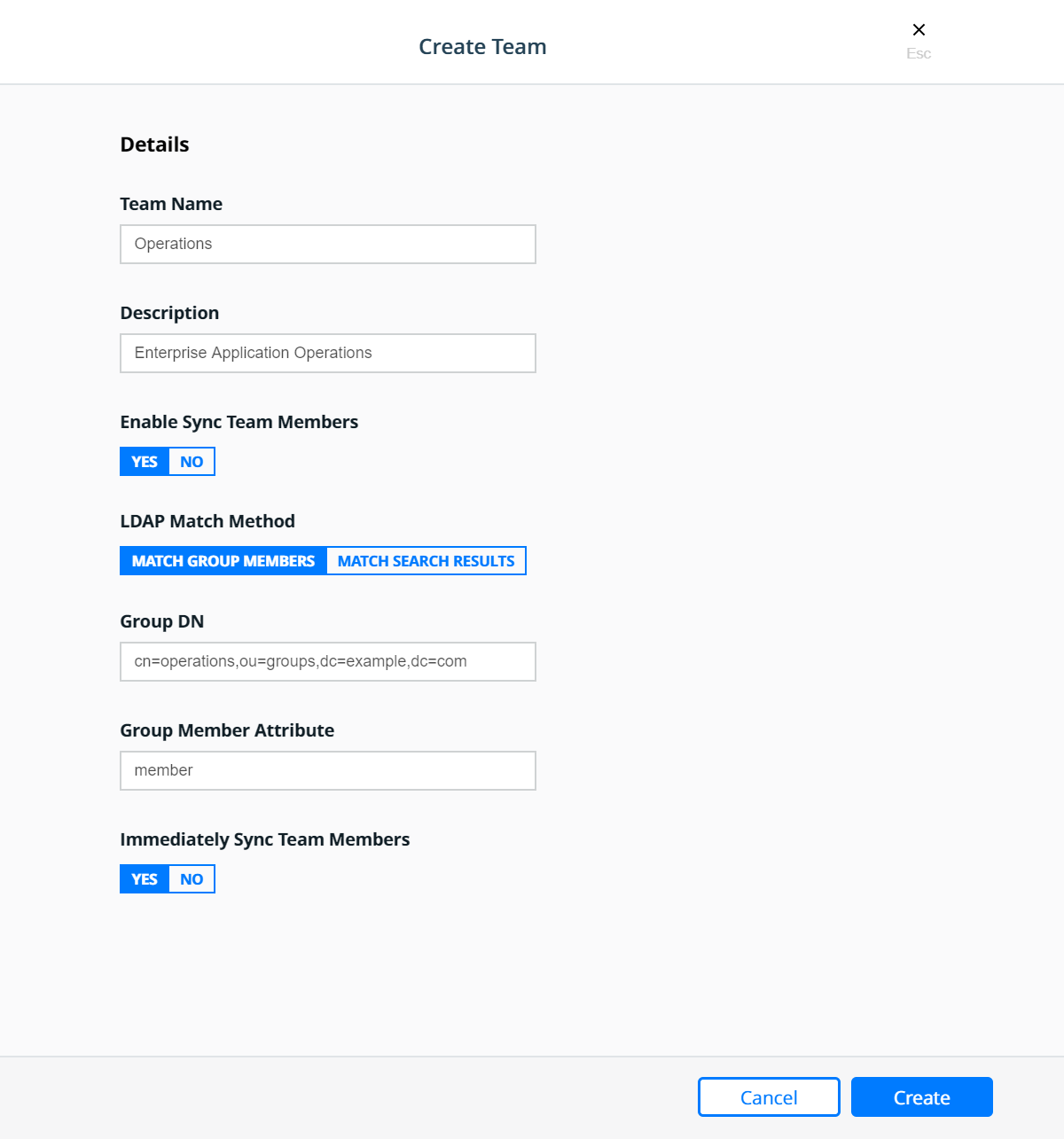
Resource Sets¶
To control user access, cluster resources are grouped into Kubernetes namespaces or Docker Swarm collections.
Kubernetes namespaces: A namespace is a logical area for a Kubernetes cluster. Kubernetes comes with a default namespace for your cluster objects, plus two more namespaces for system and public resources. You can create custom namespaces, but unlike Swarm collections, namespaces cannot be nested. Resource types that users can access in a Kubernetes namespace include pods, deployments, network policies, nodes, services, secrets, and many more.
Swarm collections: A collection has a directory-like structure that holds Swarm resources. You can create collections in MKE by defining a directory path and moving resources into it. Also, you can create the path in MKE and use labels in your YAML file to assign application resources to the path. Resource types that users can access in a Swarm collection include containers, networks, nodes, services, secrets, and volumes.
Together, namespaces and collections are named resource sets. For more information, see the Resource Set documentation.
Kubernetes Namespaces¶
A namespace is a scope for Kubernetes resources within a cluster. Kubernetes comes with a default namespace for your cluster objects, plus two more namespaces for system and public resources. You can create custom namespaces, but unlike Swarm collections, namespaces cannot be nested. Resource types that users can access in a Kubernetes namespace include pods, deployments, network policies, nodes, services, secrets, and many more.
Namespaces can be found in MKE under Kubernetes —> Namespaces.
To create a new namespace click the Create button which will bring
up the Create Kubernetes Object panel. On the Create Kubernetes
Object panel you can either enter the YAML directly or upload an
existing YAML file. For more information about Kubernetes namespace see
the Share a Cluster with
Namespaces
documentation. Below is an example of creating a namespace called
prod-billing-application.
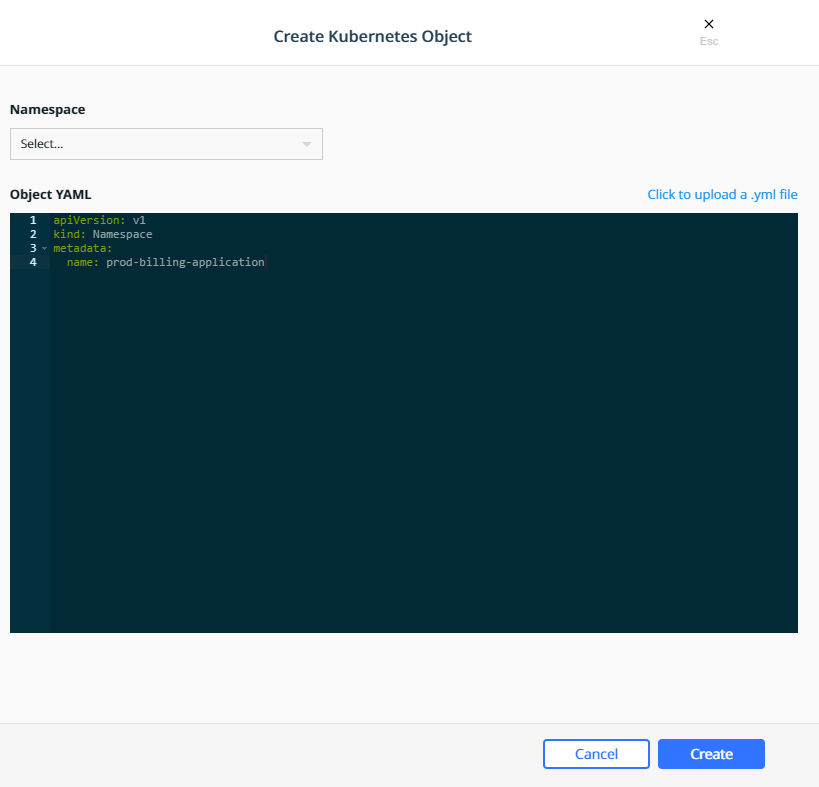
Once a namespace has been created, a Role Binding can be created to assign a role to users, teams, or service accounts based on the functions they need to perform.
Swarm Collections¶
A collection is a logical construct that can be used to group a set of
resources. Collection are found under Shared Resources —>
Collections. The Swarm collection is the root collections and
all collections must be created as a child of the Swarm collection.
To create a collections first click View Children next to the
Swarm collection. Then click the Create Collections on the upper
right of the page. Below is an example of creating a collection called
Production.
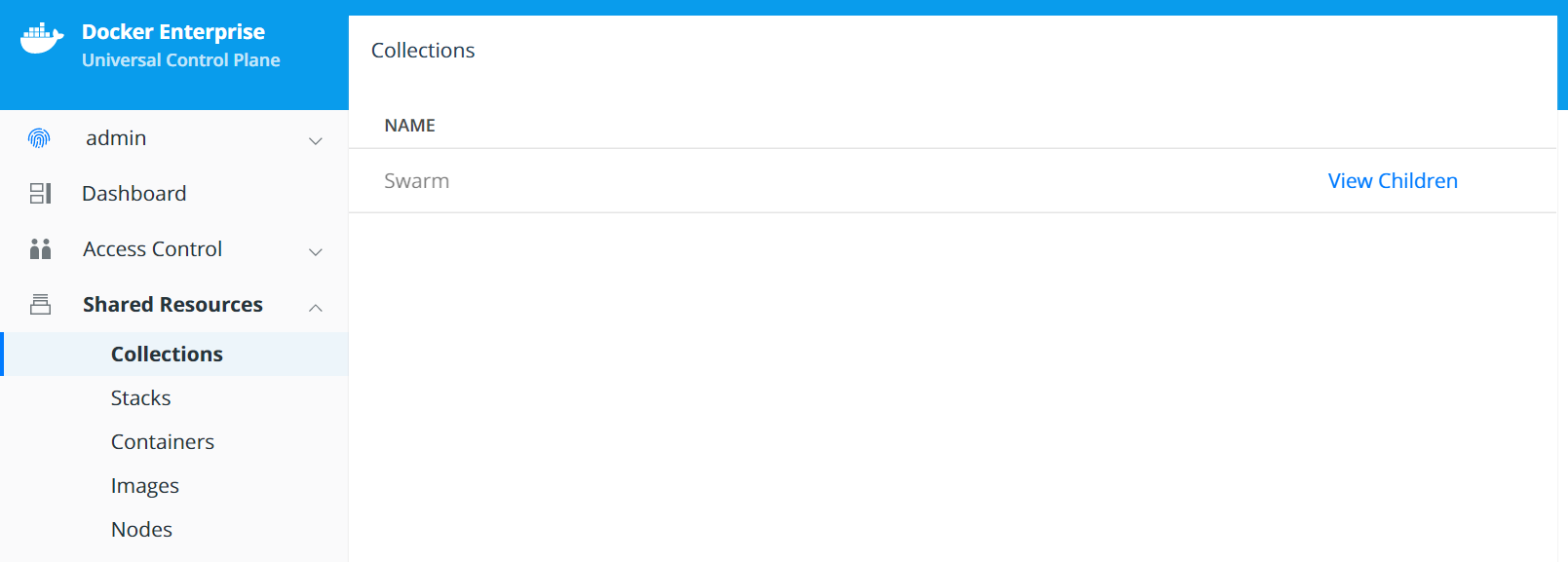

The Production collection in this example is used to hold other
application collections. One such collection is the
Billing Application which can be created as a child of the
Production collection. To Create the Billing Application
navigate to Shared Resources —> Collections —> click View
Children next to the Swarm collection —> click View Children
next to the Production collection and then click the Create
Collections on the upper right of the page.
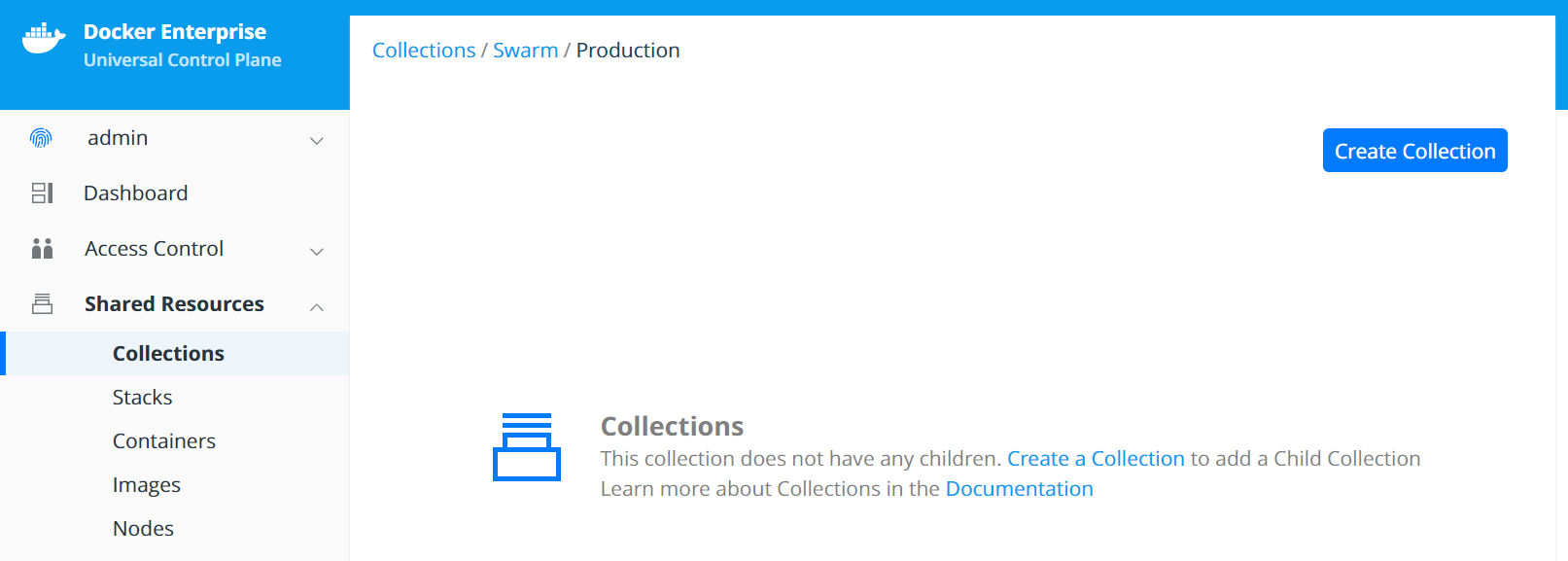
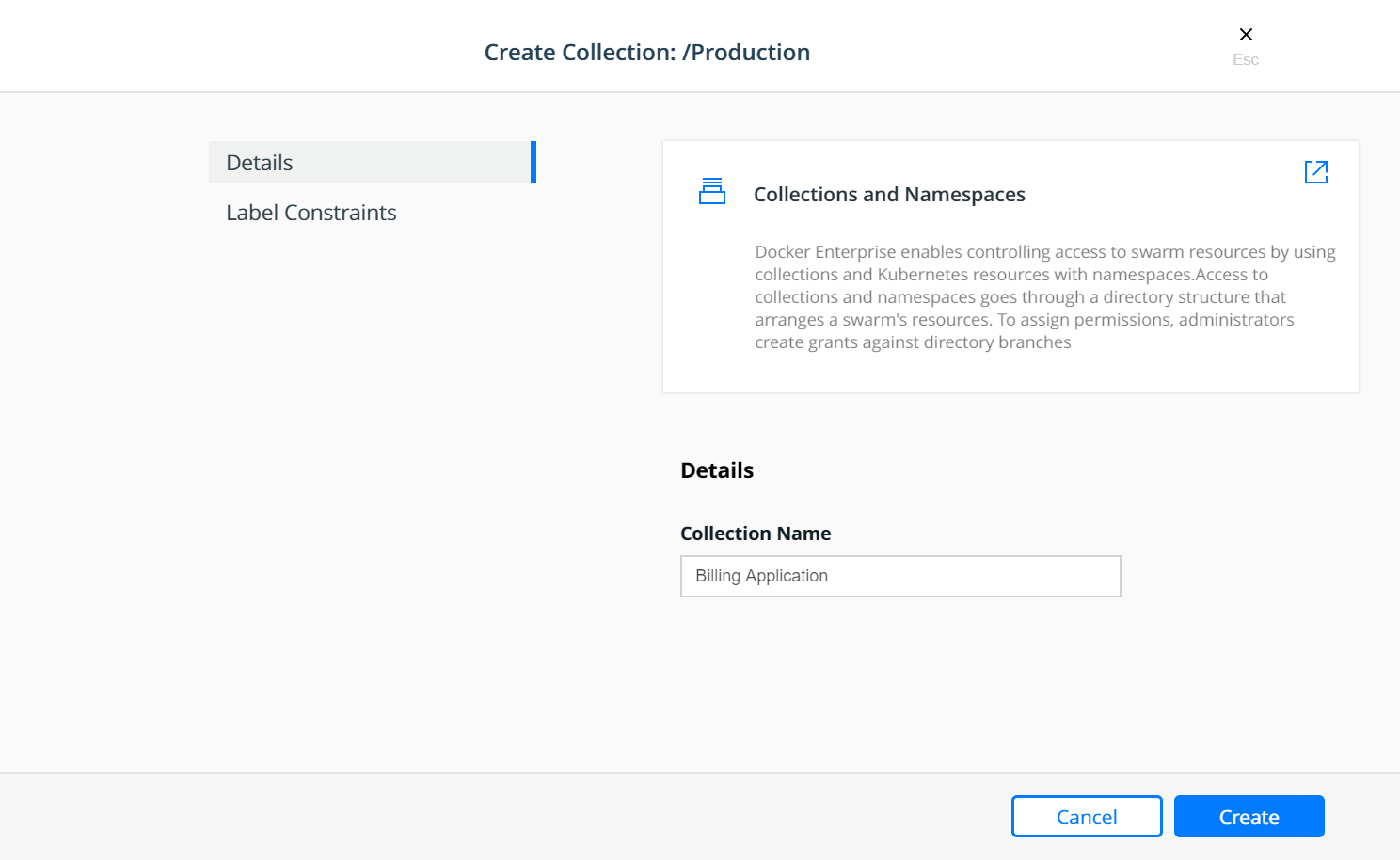
At this point, a grant can be created to assign a role to the teams based on their functions within the collection(s).
Grants¶
Docker Enterprise administrators can create grants to control how users and organizations access resource sets.
A grant defines who has how much access to what resources. Each grant is a 1:1:1 mapping of subject, role, and resource set. A common workflow for creating grants has four steps:
- Add and configure subjects (users, teams, and service accounts).
- Define custom roles (or use defaults) by adding permitted API operations per type of resource.
- Group cluster resources into a resource set.
- Create grants by combining subject + role + resource set.
It is easier to explain with a real world example:
Suppose you have a simple application called www, which is a web
server based on the nginx official image. Also suppose that the
www application is one of the billing applications deployed into
production. There are three teams that need access to this application —
Developers, Testers, and Operations. Typically, Testers
need view only access and nothing more, while the Operations team
would need full control to manage and maintain the environment. The
Developers team needs access to troubleshoot, restart, and control
the lifecycle of the application but should be forbidden from any other
activity involving the need to access the host file systems or starting
up privileged containers. This follows a typical use case that uses the
principles of “least privilege / permission” as well as “separation of
duties.”
The following sections will address the access requirements of the
example application www described above for each orchestrator.
Kubernetes Role Bindings¶
Kubernetes Role Bindings can be created in MKE using the wizard by navigating to Access Control —> Grants —> Swarm tab —> Create Role Binding.
First create a role binding to provide the enterprise-applications
Operations team with the admin role on the
prod-billing-application namespace.
Select the organization enterprise-applications and team
Operations for the Subject:
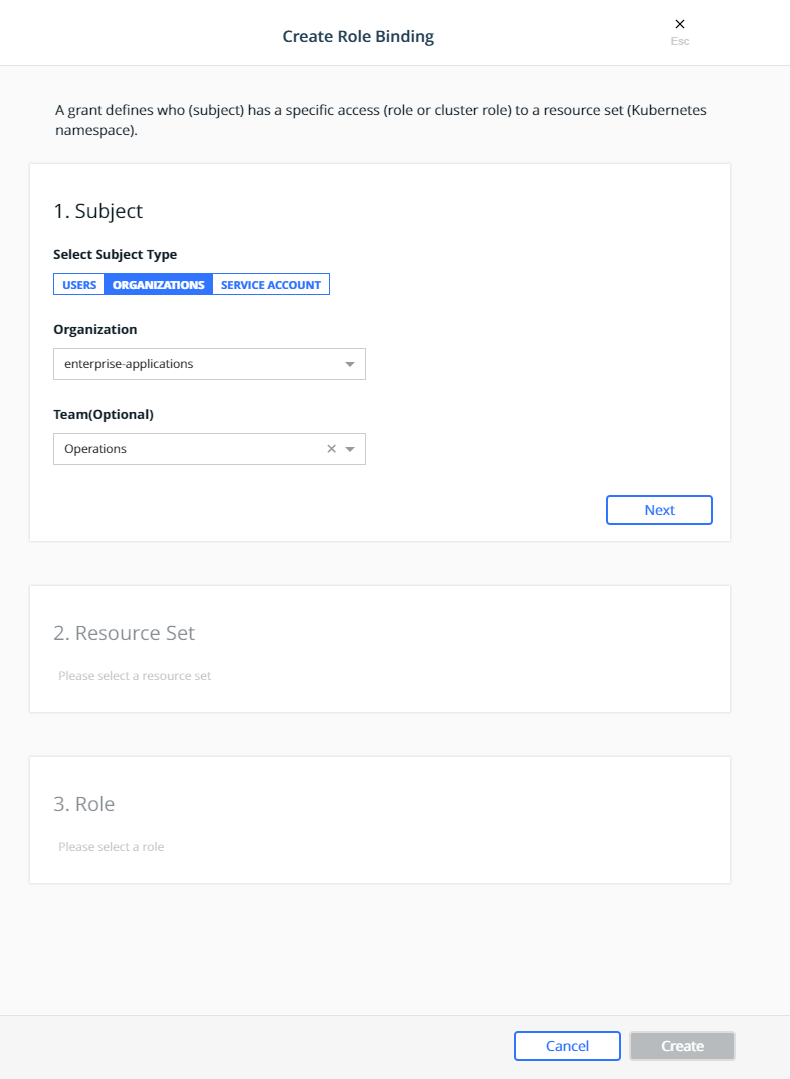
Click Next.
Select the prod-billing-application namespace for the Resource Set:

Select the Cluster Role for the Role Type and admin for the
Cluster Role:
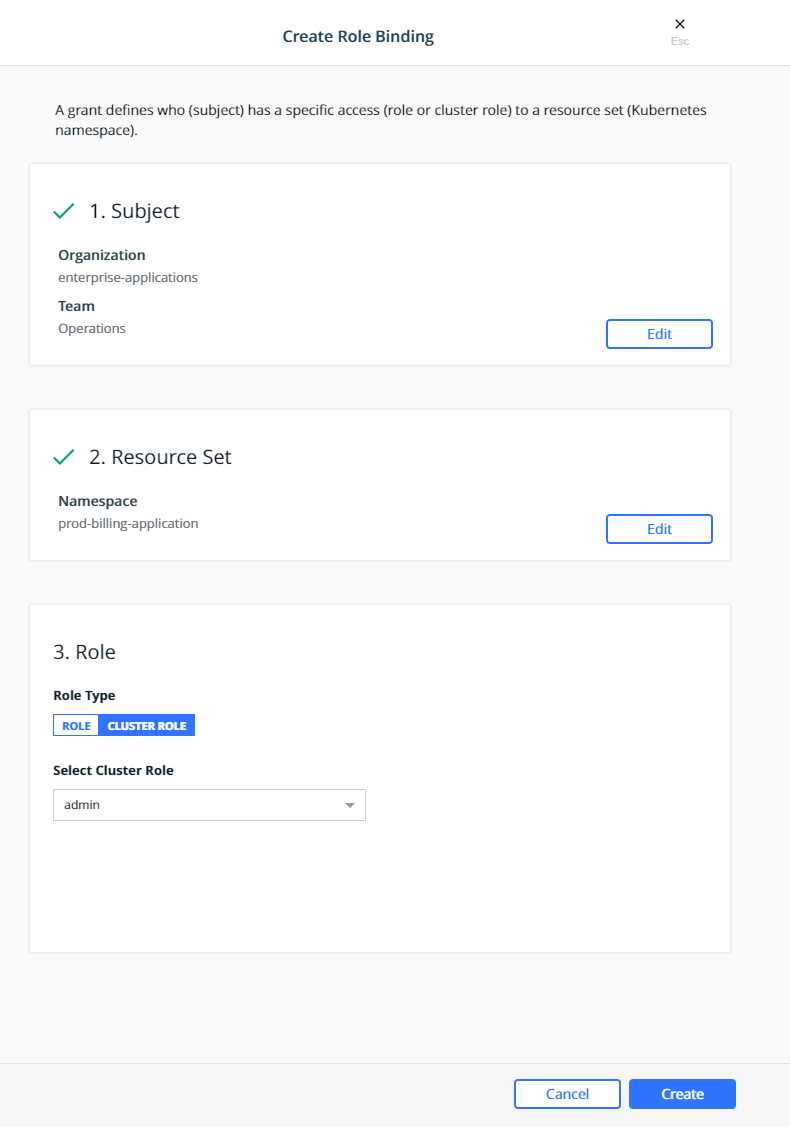
Click Create.
This will create a role binding
enterprise-applications-Operations:admin on the
prod-billing-application namespace.
Create two more role binding, using the same steps above, for the remaining teams:
- Select the
enterprise-applicationsDevelopersteam for the subject, select theprod-billing-applicationnamespace for the resource set, selectCluster Rolefor the Role Type andeditfor the Cluster Role. - Select the
enterprise-applicationsTestersteam for the subject, select theprod-billing-applicationnamespace for the resource set, selectCluster Rolefor the Role Type andviewfor the Cluster Role.
With these role bindings, the teams would have appropriate levels of
access based on their functions to any resources within the
prod-billing-application namespace.
To associate the www resources with the prod-billing-application
namespace, the resources are created in the usual manner, except the
namespace is selected before creating the resources as show below:

Swarm Grants¶
Swarm grants can be created in MKE using the wizard by navigating to Access Control —> Grants —> Swarm tab —> Create Grant.
First create a grant to provide the enterprise-applications
Operations team with Full Control of the Production
collection.
Select the organization enterprise-applications and team
Operations for the Subject:
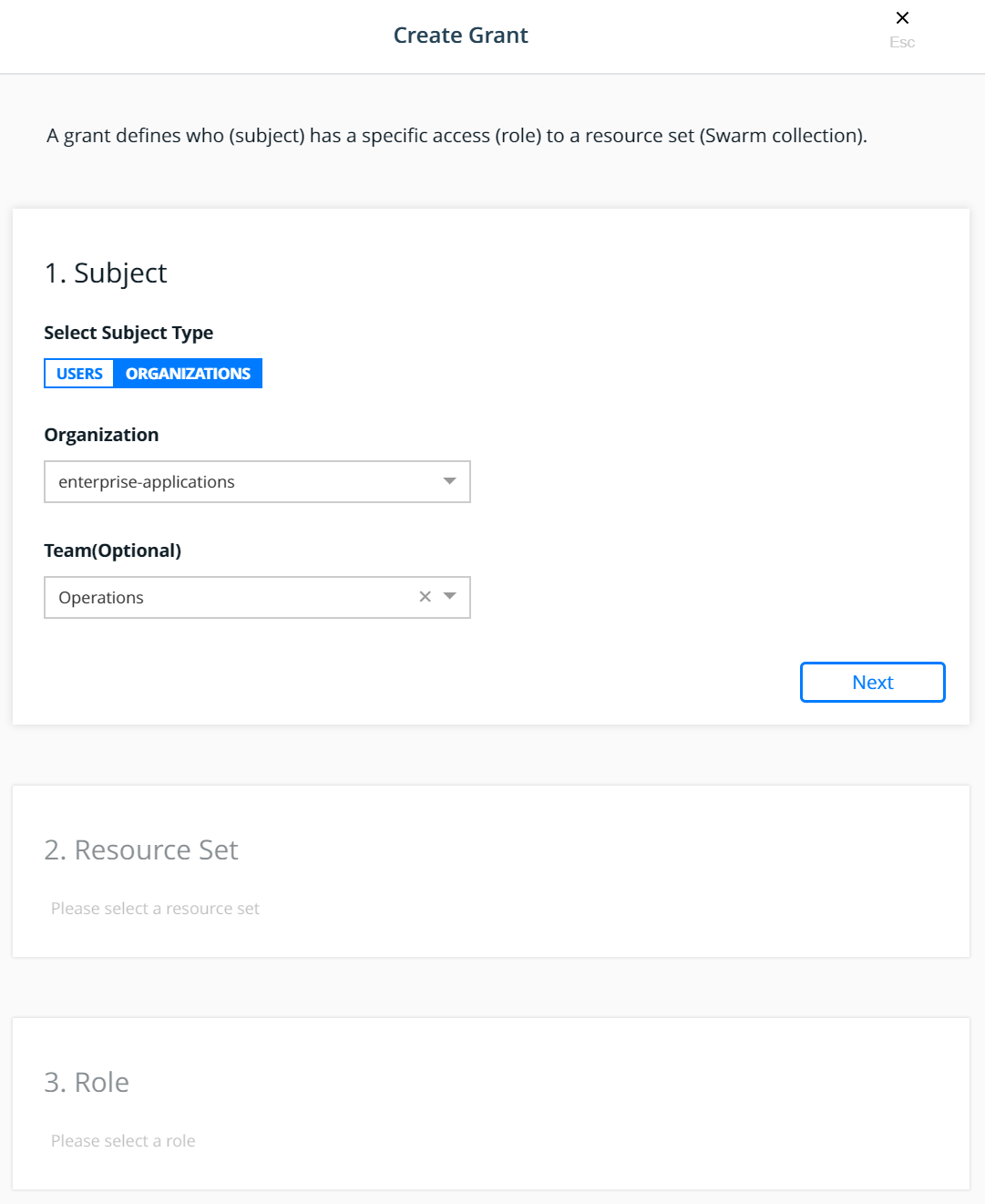
Click Next.
Select the Production collection for the Resource Set:
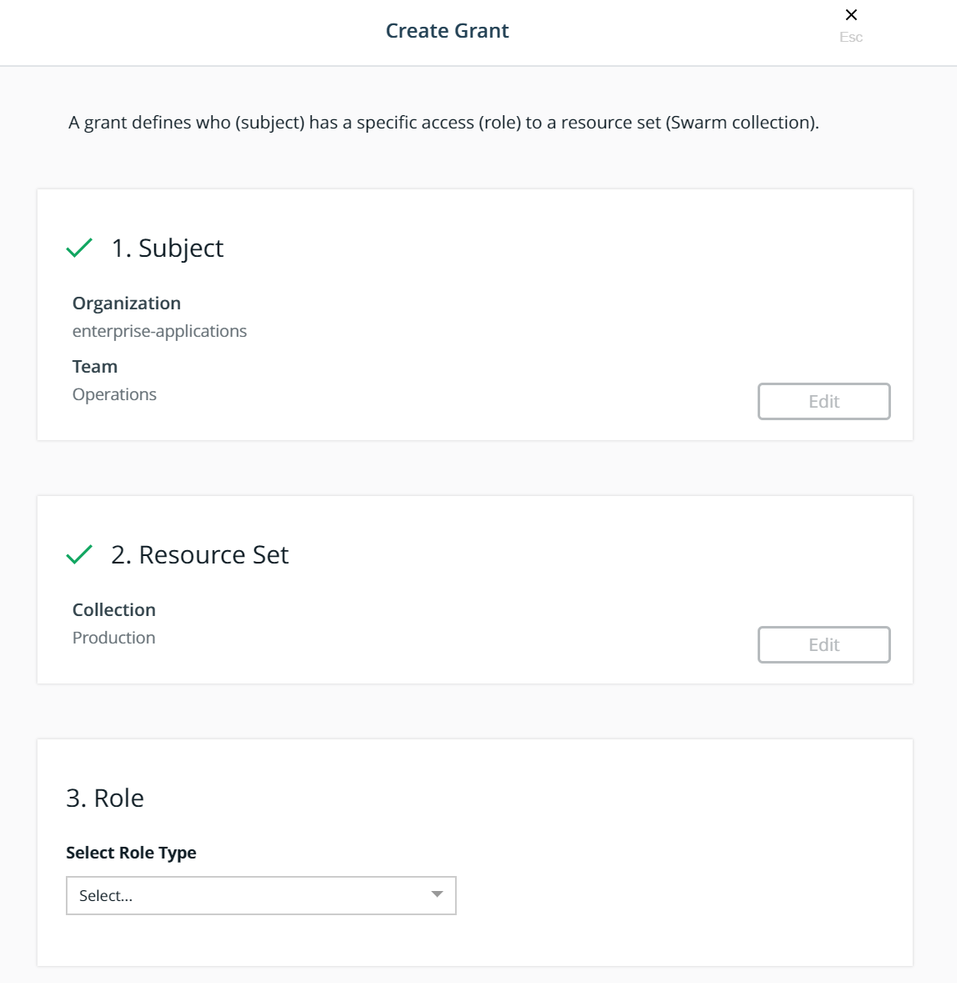
Select the Full Control role type for the Role:
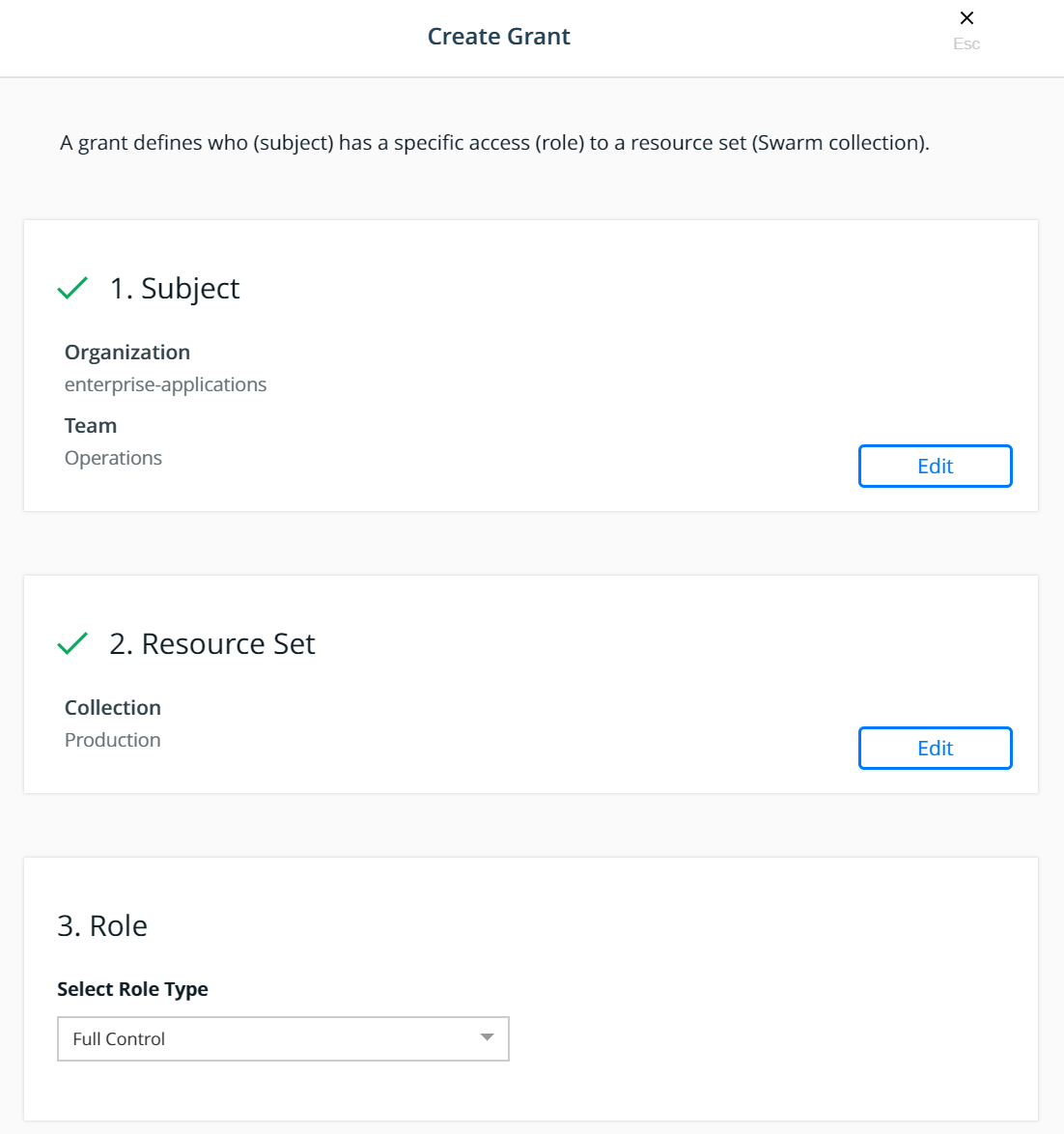
Click Create.
This will create a grant for Team - Operations, Full Control,
/Production
Create two more grant, using the same steps above, for the remaining teams:
- Select the
enterprise-applicationsDevelopersteam for the subject, select theBilling Applicationcollection for the resource set, and select theRestricted Controlrole type for the role. - Select the
enterprise-applicationsTestersteam for the subject, select theBilling Applicationcollection for the resource set, and select theView Onlyrole type for the role.
With these grants, the teams would have appropriate levels of access
based on their functions to any application within the
Billing Application collection.
To associate the www application with the Billing Application
collection, the service is created in the usual manner, except the
collection is selected before creating the service as show below:
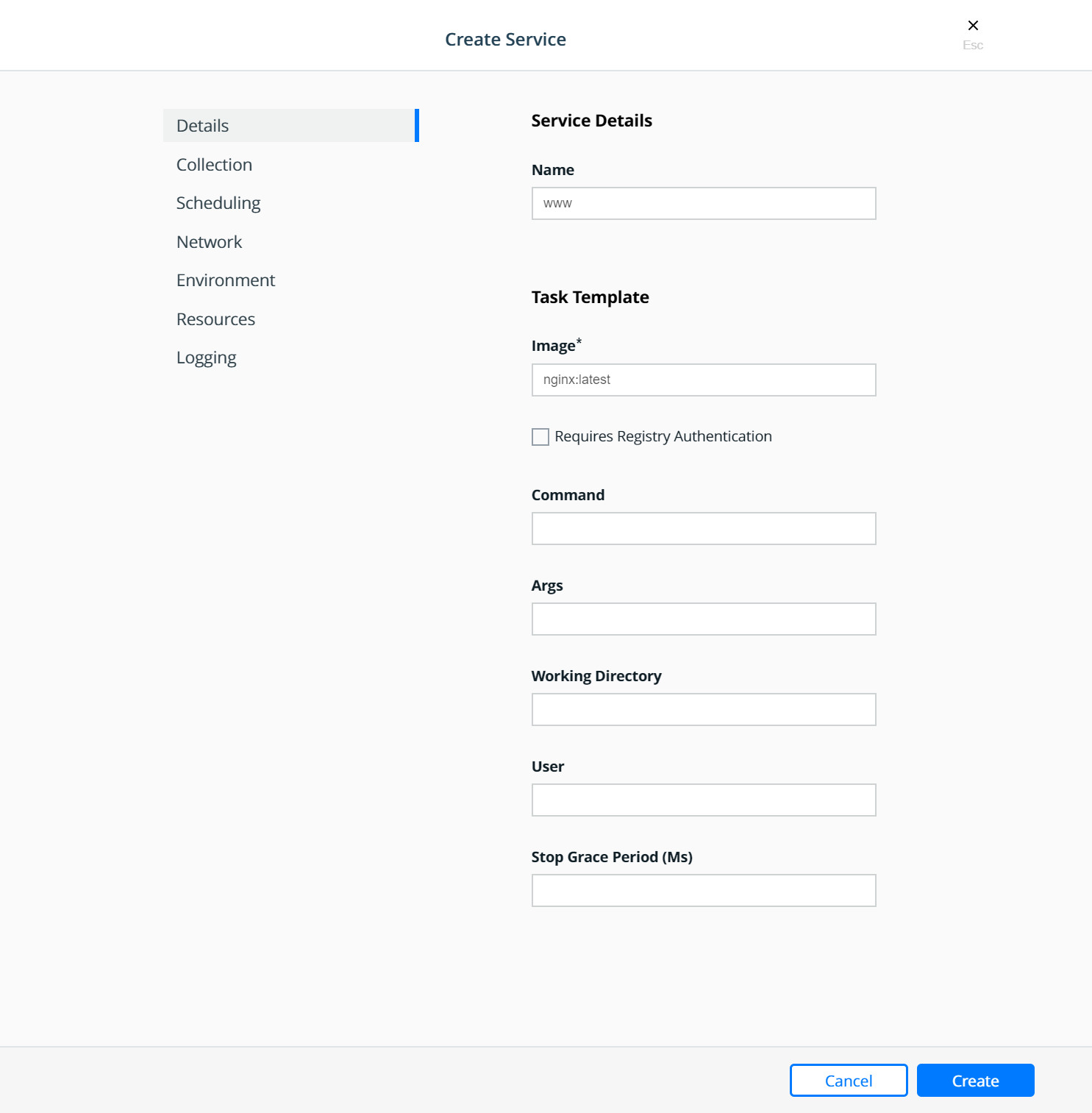
Select the collection:

Strategy for Using LDAP Filters¶
The users needing access to MKE are all sourced from the corporate Directory Server system. These users are the admin users needed to manage the Docker Enterprise infrastructure as well as all members of each of the teams configured within MKE. Also assume that the total universe of users needing access to Docker Enterprise (includes admins, developers, testers, and operations) is a subset of the gamut of users within the Directory Server.
A recommended strategy to use when organizing users is to create an
overarching membership group that identifies all users of Docker
Enterprise, irrespective of which team they are a part of. Let us call
this group Docker_Users. No user should be made a member of this
group directly. Instead, the Docker_Users group should contain other
groups and only those other groups as its members. Per our example, let
us call these groups dev, test, and ops. In our example,
these groups are part of what is known as a nested group structure
within the directory server. Nested groups allow the inheritance of
permissions from one group to each of its sub-groups.
NOTE: Some directory servers do not support the feature of nested groups or even thememberOfattribute by default. If so, then they would need to be enabled. If the choice of directory server does not support these features at all, then alternate means of organizing users and querying them should be used. Microsoft Active Directory supports both these features out of the box.
User accounts should be added as members of these sub-groups in the directory server. This should not impact any existing layout in the organization units or pre-existing group membership for these users. The sub-group should be used as the value of the Group DN in the defining of the teams.
Finally, if and when it becomes necessary to terminate all access for
any user account, removing the group membership of the account from just
the one group Docker_Users would remove all access for the user. Due
to the nature of how nested groups work, all additional access within
Docker is automatically cleaned — the user account is removed from any
and all team memberships at the time of the next sync without need for
manual intervention or additional steps. This step can be integrated
into a standard on-boarding / off-boarding automated provisioning step
within a corporate Identity Management system.
Authentication API (eNZi)¶
The AuthN API or eNZi (as it is known internally and pronounced N-Z) is a centralized authentication and authorization service and framework for Docker Enterprise. This API is completely integrated and configured into Docker Enterprise and works seamlessly with MKE as well as MSR. This is the component and service under the hood that manages accounts, teams and organizations, user sessions, permissions and access control through labels, Single-Sign-On (Web SSO) through OpenID Connect, and synchronization of account details from an external LDAP-based system into Docker Enterprise.
For regular day-to-day activities, users and operators need not be concerned with the AuthN API and how it works. However, its features can be leveraged to automate many common functions and/or bypass the MKE UI altogether to manage and manipulate the data directly.
Interaction with AuthN can be accomplished in two ways: via the exposed
RESTful AuthN API over HTTP or via the enzi command.
For example, the command below uses curl and jq to fetch all
user accounts in Docker Enterprise via the AuthN API over HTTP:
$ curl --silent --insecure --header "Authorization: Bearer $(curl --silent --insecure \
--data '{"username":"<admin-username>","password":"<admin-password>"}' \
https://<UCP-domain-name>/auth/login | jq --raw-output .auth_token)" \
https://<UCP-domain-name>/enzi/v0/accounts | jq .
The AuthN service can also be invoked on the CLI on a MKE controller. To connect into it, run the following on a MKE controller:
$ docker exec -it ucp-auth-api sh
At the resulting prompt (#), type the enzi command with a
sub-command such as the one below to list the database table status:
$ enzi db-status
See also
Refer to Recovering the Admin Password for Docker Enterprise for a detailed example.