License your installation
License your installation¶
By default, Mirantis Secure Registry (MSR) automatically uses the same license file applied to your Mirantis Kubernetes Engine (MKE). In the following scenarios, you need to manually apply a license to your MSR:
- Major version upgrade
- License expiration
Download your license¶
Visit Docker Hub’s Enterprise Trial page to start your one-month trial. After signing up, you should receive a confirmation email with a link to your subscription page. You can find your License Key in the Resources section of the Docker Enterprise Setup Instructions page.
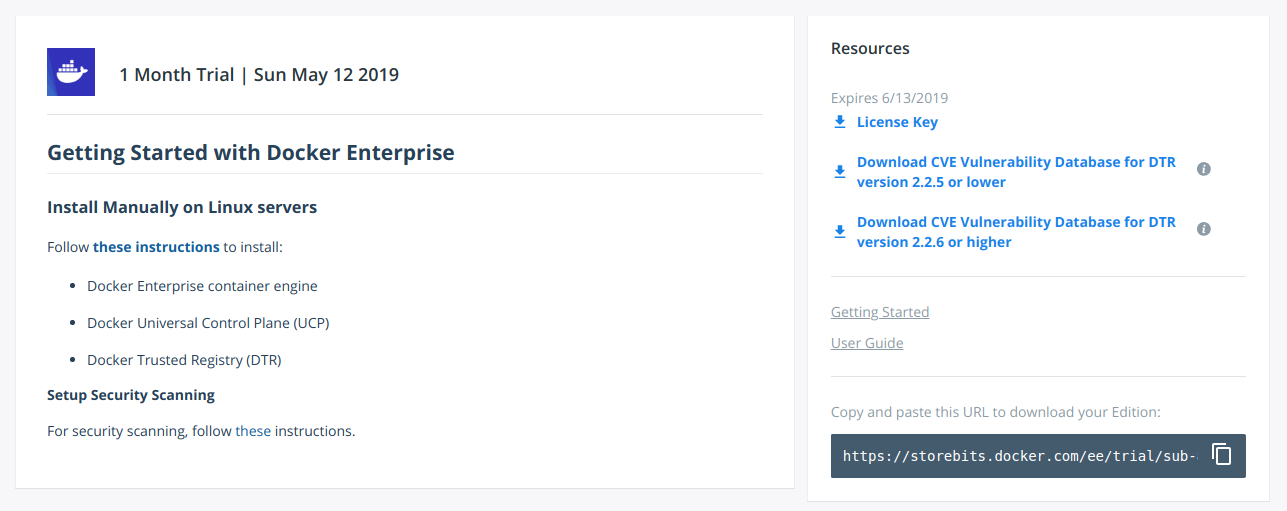
Click “License Key” to download your license.
License your installation¶
After downloading your license key, navigate to https://<msr-url>
and log in with your credentials. Select System from the left
navigation pane, and click Apply new license to upload your license
key.

Within System > General under the License section, you should see the tier, date of expiration, and ID for your license.