Review the CVP sanity test results
Review the CVP sanity test results¶
This section explains how to review the CVP Sanity checks trace logs from the Jenkins web UI.
To review the CVP Sanity checks results:
Log in to the Jenkins web UI.
Navigate to the build that you want to review.
Find Test Results at the bottom of the Build page.
Scroll down and click Show all failed tests to view a complete list of the failed tests.
Click on the test of concern for details.
Note
A test name corresponds to the test file path in the test source repository. For example:
- For MCP versions starting from the 2019.2.4 maintenance update,
tests.test_mtu.test_mtu[mtr] corresponds to
cvp-sanity/tests/test_mtu.py. - For MCP versions before the 2019.2.4 maintenance update,
cvp_checks.tests.test_mtu.test_mtu[mtr] corresponds
to
cvp-sanity-checks/cvp_checks/tests/test_mtu.py.
- For MCP versions starting from the 2019.2.4 maintenance update,
tests.test_mtu.test_mtu[mtr] corresponds to
Review the lines beginning with the
Eletter in the trace.The following example illustrates the error for the
mtr01node, themtuvalue forens2interface for which differs from other MTUs in themtrgroup (1500versus1450).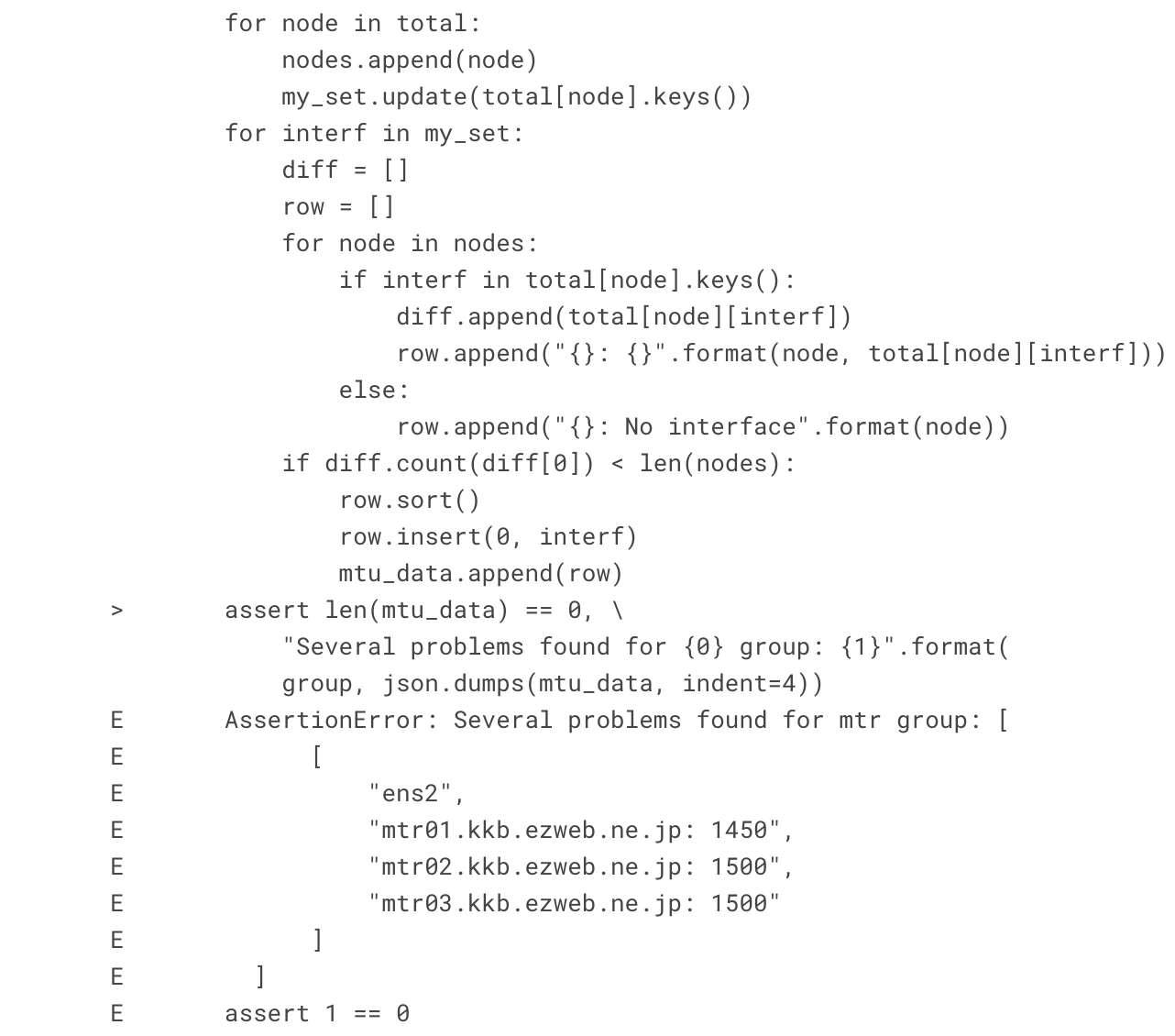
Note
If you do not see the full log trace, use the Console output -> View as plain text Jenkins menu instead.