Switching storage backends
Switching storage backends¶
Starting in MSR 2.6, switching storage backends initializes a new
metadata store and erases your existing tags. This helps facilitate
online garbage collection, which has been introduced in 2.5 as an
experimental feature. In earlier versions, MSR would subsequently start
a tagmigration job to rebuild tag metadata from the file layout in
the image layer store. This job has been discontinued for DTR 2.5.x
(with garbage collection) and MSR 2.6, as your storage backend could get
out of sync with your MSR metadata, like your manifests and existing
repositories. As best practice, MSR storage backends and metadata should
always be moved, backed up, and restored together.
MSR 2.6.4 and above¶
In MSR 2.6.4, a new flag, --storage-migrated, has been added to
mirantis/dtr reconfigure which lets you indicate
the migration status of your storage data during a reconfigure. If you are not
worried about losing your existing tags, you can skip the recommended steps
below and perform a reconfigure.
Best practice for data migration¶
Docker recommends the following steps for your storage backend and metadata migration:
Disable garbage collection by selecting “Never” under System > Garbage Collection, so blobs referenced in the backup that you create continue to exist. See Garbage collection for more details. Make sure to keep it disabled while you’re performing the metadata backup and migrating your storage data.
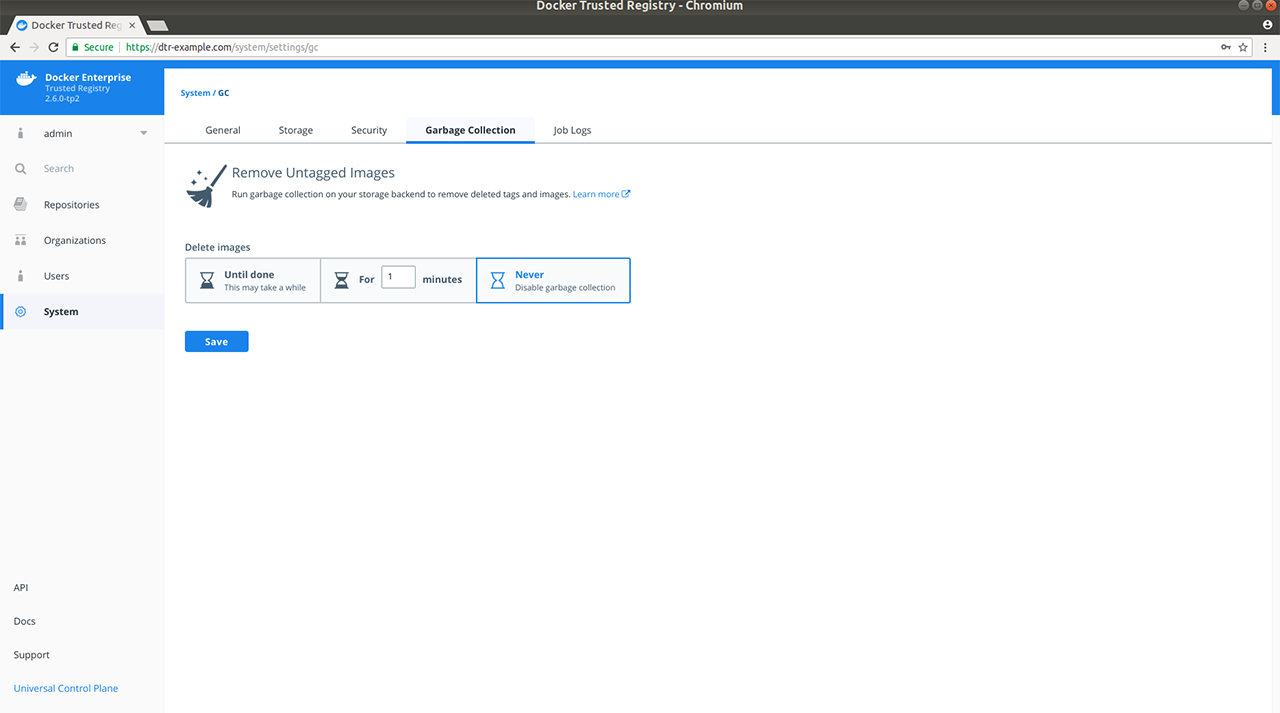
Back up your existing metadata. See mirantis/dtr backup for CLI command description and options.
Migrate the contents of your current storage backend to the new one you are switching to. For example, upload your current storage data to your new NFS server.
Restore MSR from your backup and specify your new storage backend. See mirantis/dtr destroy and mirantis/dtr restore for CLI command descriptions and options.
With MSR restored from your backup and your storage data migrated to your new backend, garbage collect any dangling blobs using the following API request:
curl -u <username>:$TOKEN -X POST "https://<msr-url>/api/v0/jobs" -H "accept: application/json" -H "content-type: application/json" -d "{ \"action": \"onlinegc_blobs\" }"
On success, you should get a
202 Acceptedresponse with a jobidand other related details. This ensures any blobs which are not referenced in your previously created backup get destroyed.
Alternative option for data migration¶
If you have a long maintenance window, you can skip some steps from above and do the following:
Put MSR in “read-only” mode using the following API request:
curl -u <username>:$TOKEN -X POST "https://<msr-url>/api/v0/meta/settings" -H "accept: application/json" -H "content-type: application/json" -d "{ \"readOnlyRegistry\": true }"
On success, you should get a
202 Acceptedresponse.Migrate the contents of your current storage backend to the new one you are switching to. For example, upload your current storage data to your new NFS server.
Reconfigure MSR while specifying the
--storage-migratedflag to preserve your existing tags.
MSR 2.6.0-2.6.4 and DTR 2.5 (with experimental garbage collection)¶
Make sure to perform a backup before you change your storage backend when running DTR 2.5 (with online garbage collection) and MSR 2.6.0-2.6.3. If you encounter an issue with lost tags, refer to the following resources:
- For changes to reconfigure and restore options in MSR 2.6, see mirantis/dtr reconfigure and mirantis/dtr restore.
- For Docker’s recommended recovery strategies, see MSR 2.6 lost tags after reconfiguring storage.
- For NFS-specific changes, refer to Configuring MSR for NFS.
- For S3-specific changes, refer to Configuring MSR for S3.
Upgrade to MSR 2.6.4 and follow best practice for data migration to avoid the wiped tags issue when moving from one NFS server to another.